Epson Expression 12000 XL Pro detailed review
In spring 2017 Epson replaced the Epson Expression 11000xl by its successor Epson Expression 12000xl. Correspondingly the Expression 11000xl Pro has been replaced by the Expression 12000xl Pro.
This scanner is a large format scanner which can process documents up to a size of 310mm x 437mm. The scanner is available in two variants: The Epson Expression 12000xl is a pure document scanner which can only process documents and paper photos. The Epson Expression 12000xl Pro is equal, however, the cover lid is replaced by a transparency unit. Thus the Pro variant is able to scan large format film material (positives and negatives). If you buy the simple variant and realize later that you want to scan films, too, you can buy the Transparency unit for the Epson Expression 12000xl; then you have the Expression XL Pro variant of the scanner.
The Epson Expression 12000xl was replaced in November 2023 by its successor Epson Expression 13000xl.
Comparison with the predecessor Epson Expression 11000xl
When in June 2013 the Epson Expression 10000xl was replaced by the 11000xl, the expectations to the new device were big. If a 10000 becomes a 11000, the new device was supposed to be faster, has a better image quality, more software features and be even processed better. But not at all! The model change from the Expression 10000xl to the Expression 11000xl was a regression in terms of equipment: Whilst the 10000xl was network capable, the network interface was just cancelled at the 11000xl. Also the possibility of supplementing the device with an automatic document feeder was omitted. And also the firewire interface was also omitted by the model change.
Due to that experience now we are curious what the latest model exchange from the Expression 11000xl to the Expression 12000xl yields. Let us start with comparing the official data sheets from Epson in the following chart:
| Feature |
Epson Expression 11000xl Pro |
Epson Expression 12000xl Pro |
| Resolution |
2.400 dpi x 4.800 dpi
(horizontal x vertical) |
2.400 dpi x 4.800 dpi
(horizontal x vertical) |
| Optical density |
3,8 Dmax |
3,8 Dmax |
| Paper formats |
DIN A3, DIN A4, DIN A5, DIN B4, DIN B5 |
DIN A3, DIN A4, DIN A5, DIN B4, DIN B5 |
| Colour depth |
Input: 16 Bit colour / 16 Bit Monochrome, Output: 48 Bit colour / 48 Bit Monochrome |
Input: 16 Bit colour / 16 Bit Monochrome, Output: 48 Bit colour / 48 Bit Monochrome |
| Light source |
Xenon flourescent lamp |
ReadyScan LED technique |
| Scan-speed |
Monochrome: 7s/page - colour: 7s/page measured with A4, resolution: 200 dpi,
Monochrome: 2,7ms/line - colour: 8ms/line |
Monochrome: 7s/page - colour: 7s/page measured with A3 , resolution: 300 dpi,
Monochrome: 2,7 ms/line - colour: 8 ms/line measured with A3, resolution: 300 dpi |
| Output formats |
JPEG, TIFF, multi-TIFF, PDF |
BMP, JPEG, TIFF, multi-TIFF, PDF |
| Connections |
USB 2.0 Typ B |
USB 2.0 Typ B |
| Dimensions |
656 x 458 x 292
(Width x depth x height) |
656 x 458 x 292
(Width x depth x height) |
| Weight |
19,6 kg |
20,5 kg |
| Contained Software |
Epson Scan, SilverFast Ai 8 (with IT8 calibration) |
Epson Scan 2, SilverFast Ai 8.8 |
At the dimensions we immediately recognize that the two devices are identical from outside. If you put the two devices next to each other on the desk you only can distinguish them by the case colour. But the Expression 12000xl has become more heavy by approx. 1 kg compared to its predecessor. Accordingly a different technique has to be used than in the predecessor model. There are no changes in the features resolution, density, paper formats, colour depth and output formats.
The only real difference which one can take out of the data sheets is the LED light source compared to the flourescent lamps. So Epson has changed the light source at the model exchange from the Expression 11000xl to the Expression 12000xl. Where do we know that from? When Epson exchanged to well proven models Epson Perfection V700 Photo and Epson Perfection V750 Pro in November 2014 by the successor models V800 Photo and V850 Pro, the only difference was the new LED light technology. At the smaller models Epson denoted this new feature as awesome, especially because the warm up time was reduced significantly.

At the new Expression 12000xl Epson does not denote the new light source as something special. Maybe the warm up time is shorter than at the predecessor model, but in all the years we have worked with the Expression 11000xl, we have not even noticed that the scanner has a warm up time, since we need a couple of minuts between the switching on of the scanner and the first scan, preparing the material to be scanned, starting thesoftware etc. Not only because of that Epson does not designate the new LED light source as something special, it is rather an adaption to the state of the art.
It remains the scan speed compared to the predecessor. The numbers in the data sheets can be compared hardly, maybe the same is meant but written down differently. In our chapter Scan-speed we have measured the scan times of the new Epson Expression 12000xl Pro and compared them with the predecessor. At scanning film material we have measured a lower scan speed, at scanning documents we have measured a faster scan speed.
At the model exchange of the Epson Perfection models V700 and V750 Pro to the V800 and V850 Pro we could not state an influence of the new LED light source to the image quality. Exactly the same statement we have made for the model exchange from the Epson Expression 11000xl to the Epson Expression 12000xl.
Installation and setup of the Epson Expression 12000 XL
The installation of the Epson Expression 12000 XL is quite simple: First you install the software - here you have the choice between the manufacturer's software EPSON-Scan2 and the excellent SilverFast Ai scan software from Lasersoft Imaging. During the installation of these two programs you just have to follow the instructions at the screen and then the software is ready for use.

Now you just hav eto connect the scanner to the electric circuit and via USB 2.0 to the computer. The Expression 12000 XL has a clever transportation lock: In front of the power interface there is a slider which is pushed upwards automatically when connecting the power cord thus unlocking the transportation lock. In this way it is prevented that you forget unlocking that lock and the scanner gets damaged when beeing switched on.
At the transparency unit the transport lock has to be used manually. Here a noticeable yellow sticker makes sure that you don't forget it. Therefore you have to twist a skrew with a coin or something similar by 90° counter clockwise. The transparency unit is put on the scanner like the standard lid simply with stable bolts at the hinges. Then you connect both components via a serial interace at the options connectionl. If you switch on the scanner now it will be recognized immediately and you can start scanning.
The scanner is a huge thing on your desk. If you have a standard PC with screen and keyboard next to it, the PC seems to be very small compared to the Epson scanner. So you don't put that scanner somewhere on your desk additionally, much more you need a separate working desk in order to work finde with that scanner.
Scan software for the Epson Expression 12000 XL
Epson delivers the Expression 12000 XL with its own scan software EPSON-Scan 2. That is a simple scan software, with which you can scan both documents and films. As an alternative there is the professional scan software SilverFast Ai, with which you can calibrate the scanner and usually achieve much better image results.
Scanning with the EPSON-Scan 2 software
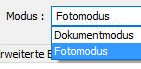
The EPSON Scan 2 software offers two operation modes. The document mode is specialized on a simple use for scanning documents. In this mode you only have those setting possibilities which are useful for documents. This mode contains functions like optimzie text and automatic recognition of text/image. Also you can set multi page PDFs directly when scanning, if you select Option after scanning -> Add page.
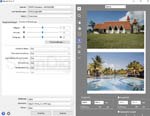
The photo mode is according to its name made for using the scanner to digitize photos, both paper photos and films. In this mode you have full control over parameters like brightness, contrast, saturation, grain reduction and much more. In this mode you should know what you do. But that does not mean that the program is difficult to use. Everybode who knows the basics in scanning gets along thit those functions quickly.
EPSON Scan 2 distinguishes by a simple user interface, and according to your application you select the suitable scan mode. Since EPSON Scan 2 is a part of the standard scope of delivery you can immediately start digitzing documents and films after the installation.
As we will see later in the chapter image quality, EPSON Scan 2 distinguishes itself by simplicity and clarity, however, unfortunately not by image quality. If you put importance to a high image quality you should use the SilverFast scan software which is described in the following chapter.
Scanning with the professional scan software SilverFast Ai
The scan software SilverFast Ai from the German manufacturer LaserSoft Imaging is a professional scan software which exists since a couple of decades for hundreds of scanner models. Many users buy the Epson Expression 12000 XL in a bundle with the SilverFast scan software just because they have learned using that scan software from other scanners. Since the graphical user interface and the operation is equal for all scanners, you heave to learn SilverFast only once and then you can operate any new scanner - a big time advantage at the training of a new scanner.
SilverFast Ai is a professional scan software, which offers countless setting possibilities in order to produces optimal scans. Whilst professional users appreciate the numerious setting possibilities and integrated filters, beginners appraise comfort functions like the job pilot which guides you step by step through the scan process. Not only by the fine adjustable setting capabilities but also by sophisticated image editing algorithms SilverFast Ai delivers a better image quality than other scan programs. Especially in the field of image editing algorithms you realize the experience of several decades of the software manufacturer Lasersoft Imaging. You can find detailed information about SilverFast on our site FAQ SilverFast.
The Epson Expression 12000 XL yields in combination with the SilverFast Ai scan software a significant increase in the image quality thanks to sophisticated image editing algorithms and numerous setting possibilities.
An absolute highlight of the profession scan software SilverFast Ai is the IT-8 colour calibration of the scanner. Thus you calibrate your scanner with the help of so called IT-8 targets. So you can compensate individual colour errors which each input device produces, and you can integrate the scanner into an ICC work flow of a colour management process, which is inevitable in the fields of art design and photography. But also the home user gets better image results at scanning when using colour management. Especially one can do without a lot of image editing work after scanning since the scans are much better after performing an IT-8 colour calibration. You can find detailed information about the IT 8 colour calibration on our website about scanner calibration.
Advantages of the SilverFast Ai Studio version over the standard version
By default the Epson Expression 12000xl is delivered with the scan software SilverFast Ai Standard from the German software manufacturer Lasersoft Imaging. As a superior grade alternative there is the SilverFast Ai Studio version. This version contains all features of the standard version, and additionally has some features which provide better image results on the one hand side and make scanning more comfortably on the other side.
An essential additional function of the SilverFast Ai Studio version compared to the SilverFast Ai standard version is the Multi Exposure function. Thereby an original is scanned twice, once with dark exposure and once with bright exposure. From the resulting two scans an optimized image is calculated automatically, which shows a higher density range due to the multi exposure. Multi Exposure increases the image quality essentially. You can find detailed information about it on our SilverFast site about Multi-Exposure. Further down, in the chapter image quality you will see an example, what Multi Exposure can effect at the Epson Expression 12000 XL.
Another quality improvement of the SilverFast Ai Studio version brings the auto adaptive contrast optimization (AACO), which provides more details at high contrast pictures.
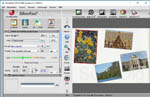

No improvement in the image quality however a much more comfortable scanning brings the automatic frame recognition and frame alignment. The automatic frame recognition detects automatically several originals on the glas surface of the scanner, and the automatic frame alignment aligns them exactly even if the originals are put askew on the scanner glass surface. This function saves a lot of time at daily scanning and makes scanning significantly more comfortable. Once the scanning areas are found they only can be adjusted within SilverFast Ai Studio, and this not only in terms of size and position but also in alignment. When you put images inclined on the glass surface you can correct the scan frame within SilverFast Ai Studio.
The 2 images above demonstrate this functionality in SilverFast Ai Studio: In the first picture you can clearly see that a couple of photos are put on the glass surface of the scanner arbitrarily. The automatic fram recognition function in SilverFast Ai Studio findes the 4 singular pictures anyway and sets the 4 scan frames suitably. In the second picture you can see that you can adjust a scan fram appropriately even if the picture is put on the glass surface very askew. And of course you can combine these two functions, i.e. you can adjust the scan frames, automatically found by SilverFast Ai Studio, afterwards manually.
SilverFast Ai Studio provides a significant increase in the image quality by the multi exposure function compared to the SilverFast Ai standard version. The automatic frame recognition and frame alignment makes scanning significantly faster and more comfortable.
In our online shop you can choose between 3 SilverFast variants if you order your Epson Expression 12000 xl Pro, namely Ai Standard, Ai Studio and Archive Suite. The advantages of the version Ai Studio compared with the standard version are so huge that we generally recommend the Ai Studio version, especially since the surcharge is very low. The high end version Archive Suite is capable to produce RAW scans, so that you can make essential settings not only during the scan process but also at the postprocess.
Scanning of documents with the Epson Expression 12000 XL
As A3-scanner the Epson Expression 12000 XL is capable to digitze large documents. But of course also smaller originals can be scanned without restrictions. In this case this scanner has the advantage that you can place more singular pictures on the glass surface. The maximum scan area for documents and photos is 310mm x 437mm. It is up to the user to use this area with only one picture or with several small ones.

The procedure of scanning documents is known from other flat bed scanners. If you own the transparency unit, you have to cover the light area with the white lid before scanning. Then you fill the glass surface with documents, close the lid and make a prescan with the scan software. Then you select the scan area or the scan areas, respectively, with a frame within the software, make the desired settings and start the main scan.

A batch process for scanning several documents at the same time can both made with the EPSON-Scan software and with the SilverFast Ai scan software. Also both with Epson-Scan and with SilverFast Ai an automatic image recognition is applicable, so that you don't have to set a scanning frame for each singular picture to be scanned; the software does it automatically. That is very comfortable with the large scan area of the 12000 XL, since many small documents can be put on it.
The autamatic frame recognition only works when the originals are put on the glass surface of the scanner exactly horizontally and vertically aligned. A big disadvantage of EpsonScan2 and SilverFast Ai is that the automatically found scan frames cannot be adjusted manually afterwards. So, if the automatic frame recognition does not work reliably you have to set the scan frames completely manually, which is very time consuming. SilverFast Ai Studio does not have this disadvantage as you can read in our chapter Advantages of the SilverFast Ai Studio version,
The Epson Expression 12000 XL is due to its size perfectly suitable for scanning documents and photos. You can fill the complete glass surface with pictures and scan them in the batch mode.
If you intend to scan large format documents you can to this both with Epson-Scan-2 and with SilverFast Ai. However, if you plan to put on the glass surface many small pictures and scan them you should use SilverFast Ai Studio, since only this software variant can find the scan frames automatically and you can afterwards adjust them in size, position and alignment.
Scanning film material with the Epson Expression 12000 XL

With the optionally available transparency unit, which is already included in the Pro-model (Epson Expression 12000 XL Pro), the Epson Expression 12000 XL is perfectly suited for scanning film material. Thanks to its large scan area not only large formats can be scanned but also a big number of small formats can be digitized at a time.
When scanning transparent material you have to make sure that the small stripe at the beginning of the glass surface remains free, since it is needed for measuring the light before scanning. For this purpose a so called transparency guide is included in the scope of delivery of the transparency unit, which provides a fix edge at the same time and makes sure that the above described area remains free. It is important, that this field on the scanner is kept clean and free of dust, since dust particles can disturb the calibration process.
All film holders have the same size and have such a dimension that you can put two of them side by side on the glass surface of the scanner. The procedure of scanning does not differ from that which is known from other scanners. In the following we take a look at the different film formats.
Scanning mounted slides with the Epson Expression 12000xl Pro

The film holder for mounted slides takes up to 15 slides. The frames are pushed down with the help of two springs at the side and are so fixed in their position. For an easy taking out the slides on the two sides of each slot there are gaps for the fingers so that you can take out a slide mount easily.
When using very thick slide mounts the springs make it a bit hard to put them into the slots. In the scope of our tests we could insert any type of frame, even if we had the feeling at very thick frames, that the thin plastic slots would not pass this kind of test very often. So it is better not to insert very thick glass frames into that film holder in order to minimize the risk of damaging it. In other respects you don't have to worry about the frame thickness thanks to the autofocus of the scanner.
With a capacity of 15 35mm slides the Epson 12000 XL beats any competitor which is only half as big. The increase from 12 to 15 slides, for example compared to the Epson Perfection V850 Pro, is not really big. However, if you buy a second slide mount holder you can two of them put on the glass surface, thus digitizing 30 35 mm slides at a time. Since the scanner does not have an automatic scratch and dust removal function you should clean your slides before scanning using compressed air by all means.
With a second slide frma the Epson Expression 12000xl Pro becomes a real batch scan miracle. You can digitize up to 30 framed slides in batch mode and can do other jobs while scanning, i.e. image processing.
If you want to digitize mounted slides with the Epson Expression 12000xl Pro high efficiently we recommend even the use of 4 slide mount holders. While 2 holders are in the scanner and are scanned in batch mode you can prepare nd fill the 2 other slide holders so that you can put them onto the scanner surface immediately after finishing the batch scan.
Scanning 35mm flim strips with the Epson Expression 12000 xl Pro

You can insert up to 4 film strips each containing maximum 6 pictures into the 35mm film strip holder. So you can scan up to 24 35mm pictures at a time. For doing this you open the cover for each film strip which fixes the film strip when beeing closed. In this way you can insert the film strips from above into the film strip holder, and you don't have to slide them in from the side, which might cause damages of the film material.
A simple base in the middle makes sure that the film strips don't hang down, thus avoiding unsharpness and deformations. It would be better, if there were 3 or even 5 bases in order to firm the negative strip better. There are better, more stable film strip holders on the market. Therefore, the Epson construction has the advantage, that you also can insert and scan 35mm panorama films. When scanning film strips with the Epson Expression 12000 XL you should wear cotton gloves by all means, since you take the risk when working with film strips, to touch their surface and scan your finger prints.
It also holds for the film strip holder as for the slide mount holder, that the capacity of 4 strips of 6 frames does not correspond to the size of the scanner. You can scan 24 35mm pictures on film strips with many other smaller flat bad scanners at a time. However, also for digitizing film strips you can buy a second film strip holder, thus putting two of them on the scanner surface and then double the amount of scannable pictures at a time.
With a second film strip holder the Epson Expression 12000xl can 48 pictures on 35mm film strips in batch mode. In this matter it beats each other scanner we know.
The Epson Expression 12000xl Pro is with its possibility to scan 48 images on 35mm film strips in batch mode the leader in the 35mm film strip processing. If you consider that a 35mm film usually had maximum up to 36 pictures, this scanner can digitize a complete 3film in batch mode without intervening.
Scanning medium format 120/220 film strips with the Epson Expression 12000xl Pro

The film holder for medium format film strips can take three strips with a length of each max. 17,2 cm. So per strip there may be 3 images of the format 4,5x6 cm or two images of the formats 6x6 cm, 6x7 cm or 6x8 cm. With this film holder the Epson Expression 12000XL Pro scans more medium formats at a time than any other filmi scanner. Even if the medium format film holder seems to be very big and various, the length limit of 17,2 cm has one disadvantage: Many photographers have 3 6x6" pictures on one film strip and don't want to cut it. With a length of more than 18 cm, however, such a film strip does not fit into the 17,2 cm slot.
Like at the 35mm film strip holder also at the medium format film strip holder there is a flap mechanism per strip, and you can insert a film strip from above. So also here it is almost impossible to scratch a film strip. A fixing of curled or curved film strips,however, as it is possible, for example, at the medium format film scanner Nikon Super Coolscan 9000 ED, cannot be done with such a flap mechanism. When scanning medium format roll films it is also recommended to wear cotton gloves so that you don't touch the film surface inadvertently when loading or unloading the film strip holder .
If you want to digitize a larger amount of medium format films with the Epson Expression 12000XL Pro, you should think about buying a second or even third medium format film holder. So you can place two film holders on the glass surface of the scanner at the same time, and you can load another medium format film holder in quiet while the other one is inside the scanner beeing processed.
Scanning large format filmes with the Epson Expression 12000xl Pro

The DIN A3 scanner Epson Expression 12000XL is made for large format scans because of its large glass surface. You can insert up to four 4x5" films into the large format film holder. So the Epson Expression 12000XL beats any competitor in the DIN A4 scanner field. There is also a flap mechanism for the singular slots. For this film format a feature for straining the films would be desirable, yes even indispensable, since flat films tend to bend on one side. Such a feature, however, does not exist at hardly any flatbed scanner; it would make the construction very complex. In the face of the very high price for that scanner and the transparency unit Epson should think about it maybe for the future.
If you have to digitize larger amounts of 4x5" flat films you have made a good choice with the Epson Expression 12000 XL, even if the corresponding film holders are not the ideal construction for handling such film material. Unfortunately there are no other film holders for large format films. In order to scan larger films than 4x5" you have to put them directly on the glass surface and fix them with adhesive tapes. Of course this is time consuming, however, works pretty well.
Also for scanning large formats holdes: If you have to digitize a big amount of 4x5" flat films with the Epson Expression 12000XL, you should buy a second large format film holder. You can put two large format filmholders side by side on the glass surface of the scanner, so that you can scan 8 images in one batch job.
The image quality of the Epson Expression 12000 XL Pro
Like at all scanners also at the Epson Expression 12000 XL the image quality ist most decisive. In the face of the very high price for this device the expectations may be accordingly high. Ini this chapter we want to demonstrate, if the scanner cannot only digitize large formats but also do this in a good quality.

Let's start with the resolution of the scanner. Here a test with a USAF test chart shows, that the horiziontal lines of the element 5.3 and the vertical lines of the elemtn 5.4 are just recognizable. This yields an effective resolution of about 2170 ppi. At the first glance this seems to be few, however, it is really a good value considering the nominal resolution of 2400 ppi. Many scanners, which promise a nominal resolution of 7200 ppi, for example, don't achieve more than 2000 ppi in practice. At long last there is a device which fairly holds its promises.
For the digitalization of 35mm films the effective resolution of 2170 dpi is too small. Finally you receive image files with about 4-5 million pixels, which is rather the resolution of an average digital camera. Since there are image information of about 10 to 20 million pixels (depending on the quality, ISO value, camera and lense)in a 35mm film, this scanner only collects a part of the information contained in a 35mm film.
Of course also medium format films and large format films have much more information stored in the film than 2170 dpi. For the most applications in the medium and large format field, however, it is sufficient, if you make a scan with approx. 2000 dpi. Greater resolutions deliver extremely large, almost unmanageable image files. For the scanning of reflective material resolutions in the field of 300 to 600 ppi are sufficient; for this purpose the scanner is prepared best.
The Epson Expression 12000xl Pro provides an effective resolution of 2170 ppi at a nominal resolution of 2400 ppi. This is a very good value and is sufficient for most applications.
When assessing the image quality in terms of colours one has to distinguish between the EPSON Scan software and the professional SilverFast Ai scan software. EPSON Scan 2 delivers scans of average quality which always have to be postprocessed in the image editing program. The colours usually don't match with the original colours; the scans are dull or wrongly exposed.
The results with SilverFast Ai are completely different: If you do an IT-8 colour calibration once before scanning you eliminate the colour errors of the scanner and produce true colour scans. The scans with SilverFast Ai show sufficient drawing in the lights and shadows, here other scanners, even some film scanners, don't show any details any more. Such a homogenous drawing of very bright and dark image areas are hardly achieved from any other flatbed scanner. Here the Epson 12000 XL does a very good job in combination with SilverFast Ai. The prerequisition is, of course, and this must be mentioned again, that the scanner is calibrated with an IT-8 target. In our online shop you find a wide selection of IT-8 targets. Dependent on the film type to be scanned there is a suitable IT 8 target, concerning size and film type.
For the evaluation of the image quality of the Epson Expression 12000xl Pro another brilliant feature has to mentioned: While most flatbed scanners and film scannres have a fix focus the Epson Expression 12000xl Pro has an auto focus. If the auto focus is activated the focus is directly on the glass surface. If you put thick film material on the scanner glass surface, e.g. glass plates or films in Passe-Partout, the auto focus can adjust to the corresponding situation.
The optional software variant SilverFast Ai Studio even offers additional setting possibilities concerning the focus: You can place the auto focus point at an arbitrary position on the image. And if even that is not enough for you, you can et the focus level manually by using a slide controller. So you can set the focus level 1 mm above the glass plate, for instance.
The Epson Expression 12000xl Pro has an auto focus in contrary to most flatbed and film scanners, so that the focus level must not be on the glass surface. In combination with the optional software variant SilverFast SilverFast Ai Studio the auto focus point can be shifted arbitrarily. Additionally the focus level can be set manually to a specific level above the glass surface.
The only deficit in terms of image qulity is the missing ICE function. Dust and scratches can be removed or reduced only by the software, which often does not achieve acceptable results. So a time consuming, manual cleaning of the scans is inevitable. Many smaller, much more low priced flatbed scanners have a hardware based dust and scratch removal correction function integrated by default. This should be included in a scanner which costs several thousands Euros, too. However, many users do not want at all that any automatic functions optimize the scans; such users are not concerned with the missing automatic scratch and dust correction function.
The Epson Expression 12000 XL yields average, usable scans in combination with the standard scan software EPSON scan 2. The image quality can be increased significantly with SilverFast and an IT-8 colour calibration.
As described above in the chapter scan software for the Epson Expression 12000 xl as an alternative for the SilverFast Ai standard scan software there is the SilverFast Ai Studio scan software. The studio version distinguishes itself mainly by the multi exposure feature. With this feature an original is scanned twice, once with a brighter and once with a darker exposure. From the two scans an optimized image will be computed automatically.

The adjacent image shows this effect at the example of a night shot. The image includes a very high contrast photography, from very dark image areas to very bright image parts. Many scanners reach their limits at such high contrast originals. When clicking on the thumbnail a new windows opens with the red area enlarged. The view changes between a scan without and a scan with multi exposure. The differences are fascinating: Whilst the building which is illuminated by bright light seems to be outshined at the scan without multi exposure, on the multi exposure scan you can recognize fine details at the facade.
Like at most scanners also at the Epson Expression 12000xl the multi exposure function provides a significant increase in the image quality at high contrast images. Multi-Exposure is included in the optional SilverFast Ai Studio version.
The small surcharge for the SilverFast Ai Studio scan software compared to the SilverFast Ai standard scan software is worth it just by the multi exposure feature. More information about multi exposure can be found on our SilverFast FAQ site.
Scanning speed of the Epson Expression 12000 XL Pro
For measuring the scan speed of the Epson Expression 12000xl the scanner had been connected to an average Windows PC with 8 GB memory and Intel Core i5 processor.
| Format / Resolution / Colour Mode |
Positive-Scan |
Negative-Scan |
| 35mm film 2400ppi colour |
1:02 min |
1:41 min |
| 35mm film 2400ppi grey tones |
- |
1:01 min |
| 6x7cm film 2400ppi colour |
1:56 min |
3:27 min |
| 6x7cm film 2400ppi grey tones |
- |
2:40 min |
| 4x5" film 2400ppi colour |
2:41 min |
3:52 min |
| Paper photo 10x15cm 300ppi colour |
0:15 min |
- |
| paper photo 10x15cm 600ppi colour |
0:46 min |
- |
| Paper photo DIN A4 (21x29,7cm) 300ppi colour |
0:21 min |
- |
| Paper photo DIN A4 (21x29,7cm) 600ppi colour |
1:29 min |
- |
| Paper photo DIN A3 (29,7x42cm) 300ppi colour |
0:31 min |
- |
| Paper photo DIN A3 (29,7x42cm) 600ppi colour |
2:58 min |
- |
The given scanning times are without focussing the scanner. For the focus process the Epson Expression 12000 XL needs approximately additional 45 seconds. The scanning times seem to be fast at the first glance. However, you can calculate, how long the scanner works, if you make several scans in the batch mode. For example, if you scan 15 35mm slides at a time, the scanner may work half an hour alone. One can use this time perfectly for other work like image editing, since during that half an hour the scanner works for itself reliable.
The values shown in the above table are the pure scan times of the scanner for particular scan tasks. Additionally there is the working time of the user for the preparation of the scan, i.e. filling the film holders with film material or putting the paper photos or documents on the glass plate of the scanner. This working time is not negligible, but has in contrast to the scanning time an essential potential for optimization. For example, if you have a large nomber of medium format films to scan, it is worth using 4 medium format film holders, so that you can fill 2 of them while the other 2 ones lie on the scanner glass surface and are beeing scanned. Of course, the sime advice holds for other kinds of film.
If you want to digitize a lot of small paper photos at a time, SilverFast Ai Studio helps reducing your personal working time significantly. As described in the above chapter Advantage of the SilverFast Ai Studio version, the Studio-Version findes the scan frames reliably even if the originals are put askew on the glass surface of the scanner, and you can adjust the frames manually, too. This saves a lot of time at the scan preparation, especially since you don't have to watch carefully that you put the paper photos right aligned on the glass surface. And of course the automatic frame recognition saves a lot of time at the followoing image editing process, too, since you don't have to align the scans in the image editing program.
Scan speed with SilverFast Archive Suite 9 Express-Scan
In spring 2022 the software manufacturer LaserSoft Imaging implemented a new software function in its SilverFast Archive Suite so that with the Epson Expression 12000xl significantly better scan speeds can be achieved. LaserSoft Imaging designates this new fuction Express-Scan and describes it with "Incredible speed boost for flat bed scanners". The new express scan function is contained in the Archive Suite version 9.1 or higher.
This function, developed by LaserSoft Imaging, provides that films/images that lie next to each other will be scanned in one course instead of sequentially. This procedure lets one expect a significant time saving and, additionally, shall preserve the scanner hardware. In order to find out if this function holds what it promises, we have made different speed tests. We have scanned mounted frames, negative film strips and paper photos with a size of 10x15cm, both with full use of the film holders or the scanner glass surface, both with only one row of the film holder.
| Nomber / format / resolution |
SilverFast 8 Ai |
SilverFast 9 AS |
| 5 mounted 35mm slides 2400ppi |
7:46 min |
1:39 min |
| 30 mounted 35mm slides 2400ppi |
46:38 min |
10:41 min |
| 6 negatives on 35mm film strips 2400ppi |
11:41 min |
2:18 min |
| 48 negatives on 35mm film strips 2400ppi |
88:25 min |
14:39 min |
| 3 paper prints 10x15cm 300ppi |
2:44 min |
0:40 min |
| 8 paper prints 10x15cm 300ppi |
7:20 min |
1:45 min |
From our measurements one immediately recognizes that the express scan function yields a significant increase in time speed. The scan speed augments up to factor of 6. The absolute time saving becomes larger if one puts more films/originals on the scanner glass surface. If one puts two fully loaded film strip holders onto the scanner, so that 48 negatives can be digitized automatically in batch mode, so after only a quarter of an hour one finds 48 files on his computer, while one has to wait for one hour and a half doing the same job without the express scan function. If you have a large amount of slides, negatives or paper photos to be scanned, you will save a lot of time in total, because you simply work much more productive and faster.
By the way, the faster scan speed does not have any influence on the image quality. Prerequisition of the express scan function is the use of the manual scan mode (Work flow pilot deactivated) and the use of the same resolution for each scan frame. At the positioning of the originals at least two items have to be placed parallel to each other in scan direction, so that these can be scanned parallelly in one scan process and not sequentially.
The new Express-Scan function is only available in the SilverFast Archive Suite version 9.1 or higher, not in the SilverFast Ai Studio version.
Warranty and reliability
The Epson Expression 12000xl and the Epson Expression 12000xl Pro are extremly reliable and stable scanners. The combination of scan software and scanner runs very stable and free of errors. The scanner is mad in very high quality. There are hardly repairs or warranty cases. In the last 10 years, we have been selling this device and the predecessors Expression 10000xl/12000xl, we had maximum 5 warranty cases which were handled perfectly and carefully by Epson.
We cannot remember having a repair case after the end of the warranty period in the whole Epson Expression 10000/11000/12000xl history. Also our scanners, we have been using for years for our Scan-Service, run reliably and stable without problems.
On the basis of our own experiences with that device and our sales we can give the best note to the Epson Expression 12000xl in terms of reliability and stability. That's what one expects from a device which costs several thousand Euros.
Conclusion, summary
The Epson Expression 12000xl Pro is an excellent large format scanner which can digitize documents and films up to a size of approx. DIN A3. The scanner distinguishes itslef by the large glass surface so that a lot of paper photos and films can be scanned in batch mode.
Thanks to the SilverFast scan-software the scanner provides a very good image quality. It distinguishes from most other flatbed scanners and film scanners by the integrated autofocus function. The Epson Expression 12000xl Pro, however, does not only stand out by the very high image quality and the effective batch function, but also by its very high reliability and stability.
So from our side there is a clear recommendation for the Epson Expression 12000xl Pro. No other large format scanner can cope with this high value scanner. We recommend the optional scan software SilverFast Ai Studio to thouse users who want to digitize film material in very high quality and use the multi exposure feature. If you intend to scan paper photos SilverFast Ai Studio makes sense if you want to put several small photos on the glass surface and want to adjust the scan frames individually, even if they are put askew on the glass surface. SilverFast Ai Studio is furthermore recommended to users who want to work with the auto focus function in detail, by positioning the auto focus point manually on the glass surface or even set the focus level manually.
Who attaches importance to a very high scan speed, we recommend the SilverFast Archive Suite version 9.1 or higher. Thanks to the express-scan function the scan speed can be increased significantly.
Back to film scanner tests index
|