 |
Epson WorkForce DS-50000/DS-50000N test review
The Epson Workforce DS-50000 is a large format scanner that digitizes non-transparent templates up to a size of 29.7 x 42 centimeters. The device does not feature a transparency unit, which is why it is unsuitable for scanning film material (slides, negatives). We have tried and tested the scanner with regard to paper prints. By means of the optionally available network interface, the Epson WorkForce DS-50000N (the attached N stands for network) is particularly suitable for use in offices.
In the following test review, we shall especially answer to the scanning of paper prints, photographic albums and graphics. Here, the Epson Workforce DS-50000 scores not only because of its very large scanning area, but also because of its very short scanning times, which should make the scanning of large amounts of photos in a short time span possible.
Equipment, supplies and performance of the large format scanner Epson WorkForce DS-50000
As we already mentioned, the Epson WorkForce DS-50000 is a document scanner, and as such, does not offer a transparency unit. The Epson Workforce DS-50000 measures 640 x 468 x 156 millimeters and thus is rather large, asking for a lot of room on the desk. With almost 15 kilograms, it is not a featherweight amongst flatbed scanners, neither. The maximum scan area amounts to 29.7 x 42 centimeters and the maximum output color depth accounts for 24 bit for color scans and 8 bit for greyscale. In contrary to the customary, overstated specifications concerning the resolution of film scanners, the technical data sheet of the Epson Workforce DS-50000 states a mere 600 ppi. At first glance, this might seem very low, but if the scanner does in fact reach this value, it is perfectly enough for scanning paper prints and documents. We will elaborate on the effective resolution on the chapter image quality.

According to the data sheet, the Epson Workforce DS-50000 scans a DIN A4 document as well in color as in greyscale within four seconds at a resolution of 300 ppi. A specification for DIN A3 scans is not presented. Exactly how fast the Scanner digitizes a DIN A3 document and wheteher it does in fact meet these extremely low scanning times for DIN A4 will be determined in the chapter scanning speeds.
The scanner is connected to the PC using a USB 2.0 cable. Optionally, the Epson Workforce DS-50000 is available as DS-50000N, featuring a network interface module. The scanner can be upgraded subsequently with this module. This way, it can be integrated in to a network and used from various workplaces.
As comstomary nowadays, the scanner makes use of an LED light source, allowing for instant use of the device, no heating period needed. Besides the scanner, the delivery contents compromise of a mains cable, instructions for first use, a CD containing the scanning software, an USB cable and the warranty document. In case of the Epson Workforce DS-50000N, the additional network module plus instructions for self-assembly of the latter are included in the box.
Installation and start-up of the Epson WorkForce DS-50000
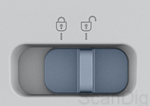
As it is a DIN A3 flatbed scanner, the Epson Workforce DS-50000 naturally occupies quite some space on the desktop. After placing the scanner on the table, one first needs to unfasten the transport locking which is located on the left side of the device, marked with a symbol of an open lock. Using the slider bar, the scanner can be locked and unlocked.
Next, connect the scanner to the power outlet using the provided mains cable. The scanner features the usual three-pole mains cable connector, so there is no need for an external power adapter.

The software should be installed before connecting the computer to the USB connector. The included CD holds several programs. If the sole purpose lies in scanning, only Epson Scan has to be installed. You may as well install all programs right away for later use. In case the CD does not autostart, run the InstallNavi.exe file. Once the software has been sucessfully installed, the USB-connection can be established and the scanner can be powered up.
Now the scanner will show first vital signs. First off, you will notice the green flashing of the "ready LED", followed by a short rattle of the scan head, followed by the change over to a continous green light of the LED. Now the scanner is ready for operation.
If the orange "error LED" is to light up in addition, please check that the transport lock has indeed be unfastened.
Installation of the network interface module to the Epson WorkForce DS-50000N
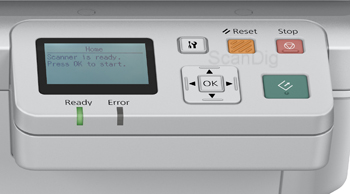
The Epson Workforce DS-50000 can be transformed into a Epson Workforce DS-50000N by installing the network interface module. The delivery contents of the DS-50000N contain everything needed. Even an instruction manual, which illustrates the setup in four steps. For the installation, the scanner should be disconnected from the power.
First, using the small metal hose, the covers of the two screws above the Ready LED and the stop button need to be forced open. Then the two screws need to be removed using the allen key. With a little tug, the control element can be removed. Subsequently, the network interface module is being placed into the position where the normal control element had been. Since network interface module is larger and heavier, it is being attached using two additional screws. After clipping on the cover caps, the conversion of the scanner is completed.
On the right side of the module, you will find the connection for the LAN cable, to connect the scanner with the network.
The supplied Software of the Epson Workforce DS-50000
The delivery scope holds an entire pack of software: ABBYY FineReader® Sprint 8.0 (MacOS), ABBYY FineReader® Sprint 9.0 (Windows), Epson Document Capture Pro (Windows only), Epson Document Capture Pro Server (can be obtained free of charge via the Epson homepage), Epson Event Manager (MacOS only) und lastly, EpsonScan.
Since this is a scanner intended mainly for office use, SilverFast is not available for this model. We have tested the Scanenr using both the EpsonScan-Software, which we are familiar with from previous models, as well as Epsons Document Capture Pro Software. EsponScan is the universal Software for a versatile use of the scanner. Epson Document Capture Pro is mainly suitable for the scanning of documents and books.
The scanning software EsponScan
EpsonScan offers three different modes standard mode, office mode and professional mode.
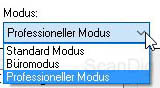
Depending on the mode chosen, more or less setting options are available to the user. For the scanning of photos, we recommend the standard- or the professional mode. The office mode is mainly suitable for the scanning of documents within the frame of office work, when a scan needs to be obtained quick and hassle-free without too much set-up.
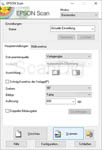
The office mode is quickly explained. Since it does not offer many options, little can be set up wrong. If the image or document has been loaded askew, the option correct angle of template is used (shortcut P). The preview image can be turned by 0°,90°,180°, 270° degrees or automatically using the option turn. Next, choose whether you want to scan in color, greyscale or black and white using image type. Using resolutiong, on can choose from 9 different resolution types between 75dpi and 1200dpi. A custom number can be inserted as well. If you wish to both print the scan and send it via email, the option double output is clicked.
Using this option, it's possible to obtain two scans of the same template, eg. one at 300dpi printing resolution and one at 75dpi gray scale. Consequently, the smaller scan can emailed as attachment. The office mode even offers image correction such as sharpening, descreening, filling up to the image borders, brightness and contrast are options that can be set up and changed. Click on the adjoining image and you will see an animation showing the functionality of the office mode.
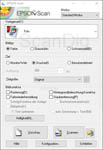
In standard mode, the preset type can be selected. Small pictograms clarify the selection between photo, illustration, magazine, newspaper and line drawing. Using image type oen can choose between color, greyscale and black and white. Several predefined options are available as destination, such as monitor/web and printer, as well as the option user-defined in order to choose the resolution. 14 different presets are available to choose from, ranging from 50dpi to 1600dpi. Regardless of the saving location chosen, the output format has to be set up using target figure. In most cases, one will be fine with the stnandard setting, original. The selection of image corrections when choosing Foto, is a bit more extensive than in the office mode. In addition, options for color restoration, background-illumination-correction and a software-based dust-and scratch removal are available. Sadly, the possiblity to re-sharpen the image is missing in this mode. Click on the accompanying image to take a look at the full functionality of the standard mode.
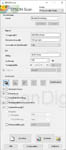
The third mode is called professional mode. Naturally, one would expect a ton of options. In deed, the main window of the software right away doubles in size compared to the other two modes. At the top of the window, the settings can be saved and previously saved settings can be loaded. Furthermore, the option for automatic exposure can be switched between photo and template. The familiar fields image type and resolution remain. The respective range is extended: color timing within the image type and three more resolution options are now available. Via template size we can now read the exact size of our image in millimeters or inches. The function target variable can be extended to then enter a zoom factor or a percentual value or the exact size of the desired scans ins pixels, millimeters, or inches. But what it really crucial for such a professional mode are the correction tools offered.
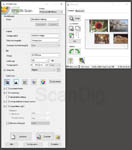
Additional windows for adjustment of histogram, levels, image correction and a color palette can be accessed via small, colorful buttons. Also, automatic exposure correction can be performed. Click on the image to the side to see an animation illustrating the complete view of the individual windows for all these image correction tools. The options for sharpening, dust and scratch removal and the background illumination correction can be adjusted in this mode. One can choose between several levels: low, medium and high. The same goes for the descreening option, where the options are suited for various print products; 85lpi for newspapers, 133lpi for magazines and 175lpi for fine print. Alternatively, the setting can be left at universal. Concluding, we note that this mode offers an enourmous range of options for image processing. Since the Epson Workforce DS-50000 is limited to reflective scans, the extent of the software covers everything.
Epson Document Capture Pro
As the name clearly states, Epson Document Capture Pro is a scan software for scanning documents.
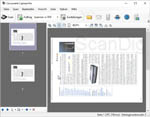
Epson Document Capture Pro ist a clear and user-friendly scan software for documents with easy operation. For office use, the direct functions scan-to-FTP, scan to e-mail, scan to WebDav,SugarSync, EverNote will do. The animation on the side shows the user interface of Epson Document Capture Pro as well as various functions.
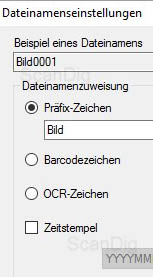
Epson Document Capture Pro can also perform OCR (optical character recognition), which will e.g. help to create an editable text file from a printed text. File naming offers a small highligh, i.e. the possiblity of using custom prefix and index numbering, and naming via barcode labels or OCR-tokens. If a document holding such is scanned, the file can automatically be named accordingly. Files can also be named automatically with the use of OCR-recognition (such as the title of a book). If desired, a timestamp can be integrated into the filenamae.
Multi-sided PDFs can be created, and the individual pages can be shuffled, rotated or aligned in Epson Document Capture Pro. Also, the spine of book can be corrected automatically.
Scanning using the Epson Workforce DS-50000
Open the lid - place pictures on the glass surface - close the lid - hit scan - the quickest way of scanning photo prints using the Epson Workforce DS-50000. But let us take a thorough look.
Once folded up, the hinge will stay in its position. Thus, both hands can be used for fitting the scanner. On the left hand is a row for calibrating the light source, right next to the scan area, which is marked with indicating lines and edged with rulers showing 1cm increments. Moreover, common sizes such as B5, A4, A3 are indicated. The scanning surface of 1247 square centimetes holds up to eight 10x15cm photos or four 13x18cm photos, which are placed upside down onto the glas. Especially while handling high gloss photos, we advise the use of cotton gloves to minimize finger prints. Since the scanner does not feature automatic dust and scratch removal, we advise to clean it from dust and dirt from time to time. For this purpose, we advise the Kinetronics scanner cleaning set. Once all images are in position, the lid can be closed. Now the prescan can be made in EpsonScan. For our test, we use the professional mode in EpsonScan, since this has the highest set of setting options.
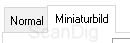
Click on preview to open a second window, containing the preview. Now, choose from normal view and miniature image.
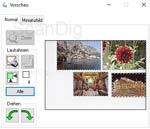
If you choose normal, you will be presented with the entire scanning area. The scan frame for the individual images then needs to be drawn up manually. For this, one corner of the image is clicked with the right mouse key and, while holding it down, the frame is drawn up to taste until the opposite corner of the image. Once you let go of the mouse key, you will see the dashed frame appear. Repeat this procedure with the rest of the images. Now, settings can be made individually for each image, or, by clicking all, the global settings can be applied for all images.
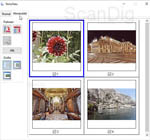
If you choose the option miniature image, the images should not be placed too narrow, otherwise the automatic recognition of the program will fail. A half inch of space between the images and it will work. The blue marking around the frame shows which image is selected. Here too, via the button all, frames can be chosen and global settings applied. Not the blue frame, but a small box below the images indicates which images will be scanned. All images with ticked boxes will be scanned.
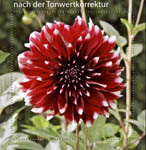


Whatever kind of preview you choose, now is the time to set up all parameters. Either globally, or individually for each and every picture. Since pictures will seem a tad dull due to the low dynamic range, we advise to make use of the tonal correction. For some pictures, automatic corrections such as color restoration or background illumination will work. Just give it a shot. All these corrections are shown live in the preview window. In our test image showing a red and white dahlia, both automatic tools failed to work to our statisfaction. Only by manually correcting the image, could we yield 100% statsifactory results.
Oftem times, the process of removing prints from photo albums is lengthy and tedious, sometimes prints will get damaged in the process. Sicne the contact surface of the Epson Workforce DS-50000 is so huge, large photo albums can be easily scanned side by side. If the album is especially thick and the images are glued close to the spine, it can help to weight down the back of the book in order to have the entire spread flat on the scanning surface. Pay attention in case of memorabilia glued into albums: items like coins, shells, bracelets, etc. can easily scratch the glass.
Image quality of the Epson WorkForce DS-50000
Epson states the technical data of the scanner as follows: maximum resolutioon of 600dpi x 600dpi (horizontal x vertical). In comparison with other models with a claimed resolution of 4,800 dpi x 4,800 dpi, this might seem rather low - however, if the 600 dpi are actually effectively reached, it is more than sufficient for scanning paper prints. Most print products and photo prints have an actual resolution of no more than 300 dpi, hence a scan of 600 dpi will retrieve all the information present. Let us test the actual resolution of the Epson Workforce DS-50000 by performing a scan and resolution test of a USAF-1951-Target.

In the scan of the USAF test chart, we can barely distinguish the horizontal lines of the elements 3.6 and the vertical lines of the elements 3.6. According to our resolution chart, this equals an effective resolution of 724 ppi. Which is very surprising, since this is more than the value stated by the manufacturer. But what does this mean in regard to photo prints? If one scans a print with a size roughly 4x6 inches, the resulting file will measure 2850 x 4276 pixels. If said file is to be printed at 300dpi, the maximum output resolution will be 9.65 x 14.48 inches. Hence, the image can be printed in DIN A4 size. If we are talking 8x10 inches, the resulting scan will measure 19.3 x 24.13 inches. Its apparent that for scanning paper prints, no utopian resolution is necessary, but 724ppi are more than sufficient. Let us now let a look at the characteristics of the image quality.

To judge the image quality, we scanned a 10x15 centimeter photo print both with the Epson Workforce DS-50000 and with the top model of the DIN A3 scanners from Epson, the Epson Expression 11000XL, both using EpsonScan. Our exampe image is a digital photo print on high gloss Kodak Royal paper. Bith scans were made with scanners at 720ppi. If you click on the image to the side, an animation will open showing the entire picture and then the red marked section showing the 100% view. This part measures about 2x3cm in the original image.
The traffic signs can be easily read in both scans. The Epson Expression 11000XL shows more contras range, which does not come as a surprise since it has a higher dynamic range. Besides, this scan reveals the print as a digital one, showing the crosshatch lines. This too, is not surprising, since the 10000XL was was produced for use with sophisticated graphic tasks in mind. But the scan of a paper print obtained from the Epson Workforce DS-50000 is by no means worse than a scan made with the Epson Expression 11000XL, keeping in mind the intended use. If one scans holiday- or childhood memories, it is not necessary to preserve the structure of the print or the paper. If graphic arts pieces need to be scanned high end, the differences between the two devices are more crucial. Though they can be compensated by use of tonal correction and IT-8 calibration, as the section Enhancing image quality by means of IT-8 calibration will reveal.

If you know the infrared based dust- and scratch removal systems such as ICE, iSRD or MagicTouch from film scanners, you might be dissapointed that the Epson Workforce DS-50000 has only a software based method to offer. Take a look at our example picture to judge how well this works for paper photo prints. If you click on the small image, the red marked image section will open at 100% zoom and then change between the scan with and that without dust removal. The small white dots in the night sky dissapear. The mechanism won't work with larget stains, but the effects on small particles are rather good.
Enhancing image quality by means of IT-8 calibration
One cannot perform a calibration within Epson Scan, but a profile obtained from a suitable calibration software such as x-rite i1Scanner or i1Profiler can be applied. We explain this procedure in detail on our page dealing with the subject of scanner calibration.
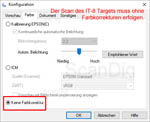
For the x-rite i1Profiler Software, we scan a reflective IT-8 target at 200ppi in tif format. The scan has to be made without any color corrections. For this, we need to choose color under configuration in Epson Scan and then tick the option no color correction. If you click the alongside image, an animation will pop up, showing the settings in Epson Scan. The uncompressed TIF scan then needs to be opened in the x-rite i1Profiler software. Next, crop marks are set. After, the reference file is chosen and then, the ICC profile is saved. Once it is saved, it can be loaded in EpsonScan via the Option color under configuration, then activating ICM. In the drop down menu source (scanner), the generated profile can now be chosen. Finally, one needs to make sure that the icc profile is embedded when saving files both as JPG and TIF. This can be done in the options menu.


The change of image quality due to calibration is best illustrated using an example image. For this, we have scanned two paper photo prints - once before and once after calibrating the scanenr. Click on the image to see the difference. The image of the small port in front of the mountains, you will notice a small change in contrast and a small change in the reds. The photo of the library brings out the difference even more: the contrast values are much improved and the image comes off a lot more brilliant after calibration, with popping colors.

The difference is notable when comparing the scanning results of the IT-8 target, too. Comparing the scan, which we obtained for the calibration process in x-rite i1Profiler with the resulting image we get after embedding the ICC profile. As with the previous examples, the uncalibrated scan appears to be soft and reddish. The calibrated scan in contrary, shows natural and subtle colors. The increments in grey tones are more distinct. This scan offers pure white and deep black, just as it is supposed to be. Thus, the IT-8 color calibration does procure a distince increase quality increase.
To achieve image quality at its best, we recommend calibration of the Epson WorkForce DS-50000 using the x-rite i1Scanner software. For this, an IT-8 reflective target is needed.
The scanning speed of the Epson WorkForce DS-50000
To determine the scanning speed of the Epson Workforce DS-50000, the scanner was connected to a core i3 Windows personal computer with 4 GB working storage, via USB 2.0. Our table shows the scanning speeds for scans with 300 ppi (conforming to the standard printing resolution), 720 ppi (matching the measured effective resolution) und 1200 ppi (as value for large enlargements).
| Procedure |
300 ppi |
720 ppi |
1200 ppi |
| Pre-Scan |
5 seconds |
- |
- |
| Scan 10x15cm print |
4 seconds |
6 seconds |
9 seconds |
| Scan 20x30cm print |
5 seconds |
12 seconds |
29 seconds |
| Scan DIN A4 document color |
5 seconds |
10 seconds |
19 seconds |
| Scan DIN A4 Dokument grey scale |
4 seconds |
10 seconds |
15 seconds |
| Scan DIN A3 Dokument color |
7 seconds |
17 seconds |
55 seconds |
| Scan DIN A3 document grey scale |
6 seconds |
16 seconds |
27 seconds |
Applying the software based dust removal does not extend the scan time. It's very pleasant that the Epson Workforce DS-50000 abides by the very fast scanning times stated in the data sheet. Scans of DIN A3 templates in just a few seconds? Wow, that's possibly record-breaking. In a short space of time, large amounts of photo prints can be processed.
Let's say the scanner is equipped with 8 10x15cm prints, then these will be processed within 48 secondes - if scanning at 720 ppi. It it thus perfectly possible to scan more than 400 of these prints within one hour. Comparing the scanning time at 1200ppi with that of an Epson V800 Photo it becomes obvious that the Epson Workforce DS-50000 scans six times the amount of images that the V800 Photo scans.
Even the big brother Epson Expression 11000XL loses the race against the clock against this zippy, new Epson. For a DIN A3 template, the Expression 11000XL takes 2:42 Minuten at 600ppi. In the same time, the Epson Workforce DS-50000 will almost scan three such templates - at twice the resolution!
The Epson WorkForce DS-50000 is an extremely fast scanner. As such, it is perfectly suitable for digitizing large amounts of paper prints or documents over a short time period.
Conclusion, summar
The Epson WorkForce DS-50000 is a large format scanner, digitizing paper prints and documents up to DIN A3 size ((29,7 x 42 centimeters). The DS-50000N differs from the DS-50000 only by the network interface module and as such can be used within an office or a network.
The Epson WorkForce DS-50000 is very fast. As such, it is perfectly suited for digitizing large amounts of paper prints in short time. In the process, it yields outstanding image quality. Thanks to numerous set-up options within the scan software, optimal results are retrieved from paper prints. The image quality can be further enhanced by calibrating the scanner. For this, the x-rite i1Scanner-Software and a reflective IT-8 target are needed.
Back to film scanner tests index
|
 |