Reflecta mounted slide scanner DigitDia 6000 test report
In September 2011 the successor of the popular five year old Reflecta DigitDia 5000 was released: the Reflecta DigitDia 6000. With this model the magazine scanner series is going into the fourth round since the German business in Rottenburg presented its first scanner model which was capable of scanning slides directly out of whole magazines.
This first model, the DigitDia 3600, was replaced one year after release by the DigitDia 4000 which had the Image Correction & Enhancement (ICE) technology built in. This was a great additional benefit compared to the predecessor. In 2006 the DigitDia 5000 made its appearance; the biggest improvement was the USB 2.0 port and a faster scan speed.
And now the DigitDia 6000 is there. Basically the main difference is a new sensor: The new model provides a nominal resolution of 5000 ppi - the predecessor was only capable of scanning with a maximum of 3500 ppi. If this is noticeable in practice and if the new model will do well we will find out in our test report. Besides the image quality we will also focus on the handling of the scanner, the software and the scanner speed.
Equipment and performance data of the DigitDia 6000
When unboxing the Reflecta DigitDia 6000 you could think that you got the wrong device: The scanner looks exactly like the DigitDia 5000. Only the lettering on the scanner tells a different story. It is not necessarily a bad thing but it would have been nice if the design would be a little bit more up to date so you could recognize the different scanner model at a glance.

The equipment of the DigitDia 6000 matches the one of the predecessor. Thus the scanner has the Image Correction & Enhancement technology. Other than the DigitDia 5000 this function is named MagicTouch instead of ICE. Technically the two correction technologies only differ on the software side - this change only was made because of licensing rights. If scanning with SilverFast everything stays the same: With Lasersoft Imaging's scan software the ICE technology is still named iSRD. All this procedures (iSRD, ICE, MagicTouch) have in common that an infrared laser is sampling the film material and afterwards the dust and scratches are automatically replaced by surrounding pixel information.
The DigitDia 6000 is connected with a USB 2.0 port. A FireWire port does not exist. USB 2.0 is downward compatible which means that you also can plug the scanner into a USB 1.0 port. But since big data amounts are transferred during the scanning process this is not recommended because USB 1.0 is very slow in comparison. Wouldn't it be the time for a USB 3.0 port? No! Though the USB 3.0 port is faster than USB 2.0 it would not have a big effect on scanning times in the minute range.
As mentioned there is no new scanner design. The mechanics, the handling and the optical appearance is the same as a usual projector - with one exception: There is no objective at the front of the scanner. Instead there is a LED light source inside and a CCD-sensor. This is the improvement of the DigitDia 6000: A resolution of 5000 ppi is possible. According to the manufacturer the maximum density Dmax was increased, too. The color depth still is 48 Bit.

On one side of the casing are three buttons. Those are for moving the magazine in the scanner forwards, backwards and for initiating the scan process. A green LED provides information about the actual scanner status. Practical is a small luminous field in which you can put a single slide for viewing. Once putting a slide in the luminous field is switching on automatically. When removing the slide the light goes off. The field is very useful if you want to view a slide fast for assuring that you are going to scan the correct slide.
Included in delivery was a CS-magazine which can hold up to 100 slides. This is helpful especially for those who have not already archived their slides in slide magazines. The scanner can handle the usual kinds of slide magazines. To those count Reflecta's CS-magazines, universal-, LKM-, Paximat- or round magazines. So slide collections can be digitized directly without taking the slides out of their magazines.
If you have archived your slides in other kinds of casings you have to re-sort the slides into a scanner compatible magazine. In our online shop you can find a broad selection of slide magazines.
As a pure slide scanner the DigitDia 6000 is only capable of scanning 35 mm slides. Film strips can not be scanned. Nevertheless you can digitize negatives (S/W or color): For this you have to frame the single pictures, however. In the scan software you just have to adjust the scan material to "negatives" then.
The maximum scan area of the DigitDia is 37,5 x 37,5 mm. The 35mm slide format measures 36 x 24 mm. With this you can also scan panel format without rotating the pictures in landscape format. Because of an automatic format detection of the scan software the correct image selection is captured.
Installation and initiation of the Reflecta DigitDia 6000
The procedure for installation of the DigitDia 6000 is known from most other USB devices: First you install the software. For this the provided DVD is put into the DVD drive and follow the instructions displayed on the screen. When the installation is finished the scanner can be connected to the PC via USB 2.0 and to the electric circuit.

When powering the scanner on the operating system reports that new hardware was found and installs the necessary drivers automatically which was copied on the system by the software installation disc. Once the LED stops flashing and starts glowing constantly you can start scanning.
For this a slide magazine is put into the scanner. Those who already have operated a slide projector knows what to do: You push the magazine from behind in the magazine drawer until it is hooked on the transport slider. That is it - all the further steps will be operated with the scan software or with the buttons on the side of the DigitDia 6000.
Reflecta does publish software updates and firmware updates constantly which can be downloaded from the Reflecta website. After scanner installation it is highly recommended to upgrade software and firmware upgrades in order to work with the current version. Software and firmware updates often contain improvements and bug-fixes.
Before starting digitizing the whole slide collection you should make a few test scans to acquaint yourself with the scanner mechanics and to find out which the best adjustments for your film material are. This depends not only on the purpose of use but on your personal liking. It would be very annoying if you realize after hundreds of scans that with some minimal adjustment changes you would have gotten far better image results. Then you would have to think about scanning all pictures again.
Scanning 35 mm slides with different magazine types
As mentioned the Reflecta DigitDia 6000 can work with different magazine types. As a special device for scanning slides directly out of the magazines it is not possible to scan other film material formats. This means that 35 mm film strip negatives can not be handled, too. Single negatives, however, can be handled but you have to frame and put them into a magazine.
The DigitDia 6000 is compatible with the following magazine types according to the manufacturer:
- Reflecta CS magazines for 40 or 100 CS slides
- Universal magazines with DIN 108 for 36 or 50 slides
- Paximat 36/36S, 50/50S und round magazines 100/100S
- Paximat Multimag compact magazine 50
- LKM magazines
With those all popular magazine types are provided. Those who have archived their slides in other kinds of exotic magazine types have to re-sort them willy-nilly. The scanner transport works best with the Reflecta CS magazines which is not surprising since that kind of magazines are Reflecta's own magazines. However, you can not depend on scanning a whole magazine of 100 slides in one go.

During our tests 1-2 times the scanner stopped because of jam on average so a scanner operator was necessary to start the scan process again. That is ok. This is only annoying if this happens at the beginning of the scanning process and you went away for several hours after starting the scan process.
LKM magazines are handled by the DigitDia pretty well but it stops more frequently than working with CS magazines. The biggest problems occur when working with universal magazines. This gets worse when you got slide mounts with different frame width. A mess of slim plastic frames and thicker glass frames disrupts the DigitDia very often. In this case it is advised to make yourself comfortable at the scanning place in order to intervene if something is going wrong.
Paximat round magazines again are handled very nicely which may be caused by the fact that the slides are hold very tightly inside of the Paximat magazines. But you also have to expect disruptions.
Everyone who digitizes the own slide collection with the DigitDia 6000 should be aware that scanning without any disruptions is an exception. Usually the scanner gets stuck sometimes so the operator has to start the scan process again.
The premise for a smooth transport are non-bent slides which are not damaged in some kind. This also applies for the transport of slide projectors. With the DigitDia it is the same.
For the use of universal- and standard Paximat magazines (not from type S) in combination with slim slide mounts the DigitDia is provided with a little adapter which you can slide to the front of the transport slider. This increases the area of support of the automated slide insertion. With this a sliding of the transport slider past the slides is prevented.

With the accessible slide lift at the surface of the device single slides can be inserted and put out. This comes in handy if you only want to scan single slides or you want to check if the correct slides are being scanned. Also the little slide viewer at the side of the DigitDia 6000 can come in handy if you want to check slides quickly.
Although the scanner has the MagicTouch feature for removing dust and scratches you should clean the slides a little bit before scanning. This can be done inside the magazine with a compressed air spray. Because the fewer dust and scratches have to be corrected the better the image quality: If a thick dust particle conceals fine image details MagicTouch can not capture the fine image details. Besides the device works better and longer the fewer dust gets into the scanner.
If you want to put a little bit more effort into the cleaning of slides we recommend the use of an anti-static brush. With this you can remove dust very efficient than with the compressed air spray alone.
The provided scan software of the DigitDia 6000
Included in delivery of the DigitDia 6000 is the scan software CyberView which we tested with version X5. Cyberview offers the user basic functions for scanner controls and the slide transport. However there is only a small selection of tools for image adjustments.
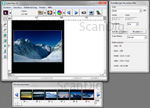
With the variations you can make adjustments with small thumbnails regarding brightness and chromaticity. The option color matching provides a brightness-, a contrast- and a saturation slider. With the curves and layer tool you can control the gradation curve and the tonal values. Unfortunately the adjustment possibilities of all tolls are very imprecise. Tools like selective color changing are not even available.
The special elements for batch scanning consist of five buttons. The slide transport can be controlled by those (forwards, backwards, load magazine, current postiton set and go to...) and a small window named Thumbnails. With this you can show a preview of all slides inside the magazine or just a selection. However, a preview of all slides is very time consuming because a preview scan of every single slide has to be done even if the preview scans are made with a small resolution.
Unfortunately there has not much being changed in Cyberview since the last versions and the handling is not very intuitive. You need some time to familiarize yourself with the software.
In chapter Image quality with SilverFast Ai Studio we will see that the Reflecta DigitDia 6000 provides much better scans when he is operated with the professional scan software SilverFast Ai Studio. SilverFast Ai Studio provides not only better scans than the standard software Cyberview. In addition to this it offers the user far more adjustment options inside the software. Detailed information about the SilverFast scan software can be found at our website Questions About the Scan Software SilverFast.
Image quality of the Reflecta DigitDia 6000
The only difference between the DigitDia 6000 and his predecessor is the new sensor which provides a nominal resolution of 5000 ppi instead of 3600 ppi. Let us take a look what effect this has in practice in this chapter.
We start with the resolution. A 35 mm scan (3,6 x 2,4 cm) with the maximum resolution of 5000 ppi results in a file of 7087 x 4724 pixels (33,5 megapixels). Such a tif-file has a filesize of 96 MB. That sounds impressive. Those who already have concerned theirselves with the subject of scanning know however, that the nominal resolution indicated by the manufacturer and the achieved effective resolution are two different things. So we make a resolution test with a USAF-1951 test chart (take a look at our website for the subject resolution):

At a scan with maximum resolution of 5000 ppi you can barely see the horizontal lines of the element 5.5 and the vertical lines of the element 6.3. This means according to the USAF-resolution table resolutions of 2580 dpi respectively 4096 dpi. In average this results in a resolution of 3300 ppi. The DigitDia 6000 offers 66% of the optical resolution mentioned by the manufacturer. If calculating a 5000 ppi scan down to the effective resolution of 3300 ppi you get a file with 4677 x 3118 pixels (14,6 Megapixels) and a filesize of 44 MB in tif-format. With this dimensions high resolution prints up to 39 x 26 cm are possible.
The predecessor DigitDia 5000 was able to scan with an effective resolution of 3100 ppi which results in a file of 4394 x 2929 pixels (about 13 megapixels) and a filesize of about 37 MB. Prints up to 38 x 25 cm in good quality are possible with this. When it comes to resolution the DigitDia 6000 outperforms his predecessor with about 200 ppi.
You should however be aware of one thing: In order to reach the effective resolution of 3300 ppi you need to scan with the maxmium resolution of 5000 ppi. If scanning only with 3300 ppi the effective resolution will will be equivalent decreased to 2500 ppi. The scans with 5000 ppi have a resolution of 33,5 megapixels while the actual image information only are 14,6 megapixels. Almost 20 million pixels are redundant information and should be corrected afterwards to get a smaller file. This you do best with an image editing software like Photoshop® with bicubic interpolation. With the more expensive Nikon SuperCoolscan 5000 ED this post-editing step does not apply. This scanner digitizes with a resolution of 4000 dpi and effective 3900 dpi. That is about 98% of the nominal resolution.
The Reflecta DigitDia 6000 provides at a 5000 dpi scan an effective resolution of 3300 dpi. That is about two thirds of the nominal resolution. So in the final image there are effectively about 15 million pixels.
As the resolution is not the most important thing when it comes to image quality we take a look at the density range: According to the manufacturer the DigitDia 6000 has a maximum density of Dmax = 3,8. That concludes a density range about 3,3. This however is only a mediocre performance and the scanner is inferior to the Nikon CoolScan 5000 ED. In comparison to the predecessor DigitDia 5000 there has nothing been changed unfortunately. You can see that in practice: The scans with the Cyberview Scan Software have a way to high contrast altogether. The details in the darkest and brightest areas of the picture are lost.
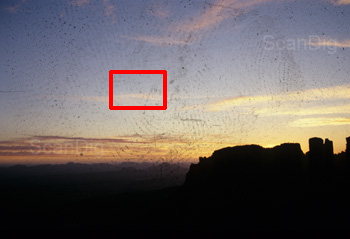
If we take a look at image correction and enhancement feature of the DigitDia 6000 named not any more ICE but MagicTouch we see that if provides quite good work. But it does not reach the effectiveness of the ICE feature of the Nikon Super Coolscan 5000 ED: Once in a while a dust particle is missed and apears on the scan.
This you can see at the following test scan: We scanned a very dusty slide with the DigitDia 6000 and the Nikon Super Coolscan 5000 ED with active ICE feature. In the left picture you can see that the slide is not only extremely dusty but has numerous clear finger prints on it.
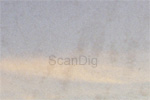
When clicking on the shown thumbnail you can see a 100% crop cut of red marked image area. We converted the 5000-ppi-resolution of the DigitDia downward to 4000 ppi in order to compare both scans next to another. The display changes every two seconds between the uncorrected scan, the DigitDiascan with MagicTouch and the Nikon-5000-scan with ICE.
You can see very clearly: Both correction methods are not capable of handling finger prints very good - for this matter they are not meant to be anyway. But the Nikon Super Coolscan 5000 ED has removed all dust particles in comparion to the Reflecta DigitDia 6000. On the DigitDia-scan are still some dust particles. To be fair you have to say that this is an extreme example: Usually slides are not that kind of dusty like our test slide was (or it should not be) and at moderate dirt the MagicTouch feature of the Reflecta scanner works fine, too. It is recommended to clean the slides before the actual scan process with anti dust spray in order to remove raw dust particles.
Altogether you can say that the dust and scratch removal feature of the DigitDia 6000 is as good as the one of the predecessor DigitDia 5000. Here nothing has changed despite the change of name from ICE to MagicTouch.
The image quality with the scan software SilverFast Ai Studio
Next to the standard scan software Cyberview there is the professional scan software SilverFast Ai Studio for the Reflecta DigitDia 6000. It is a high class scan software from the german manufacturer LaserSoft Imaging who developes and improves his software for many years. In the following we will describe how the image quality of the DigitDia 6000 changes if using the scan software SilverFast Ai Studio .

Let us take a look at the image quality of the Reflecta DigitDia 6000 when operated with the SilverFast software from the software manufacturer LaserSoft Imaging. We know from experience that this professional scan software generally provides better scan results than the scan software provided by the scanner manufacturer, in this case Cyberview..
At the testing time SilverFast was available in the version 8 Ai Studio for the DigitDia 6000. The Cyberview version was X 5. For comparison of the results we again use our test slide from above with the nice landscape of mountain regions. We take a look at the red marked areas as a 100% detail view.

When looking at the adjacent picture you realize at first sight that the shadow drawing in the SilverFast-scan is more distinct with more details than the Cyberview-scan. While in the Cyberview-scan many areas just got black consistently in the SilverFast-scan there are different grey tones.
Click on the left thumbnail to open a cutout from the shadow areas of the lower picture part (see red mark in the pointed example image). The display changes all three seconds between the scans with SilverFast and Cyberview.
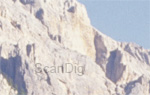
The results of both scan softwares differ in the dark and in the bright areas of the images: Here SilverFast provides a clearly better balanced drawing whereas Cyberview only demonstrates consistent white areas. The image selection with the highlighted mountains (see red mark) shows that very good. A click on the thumbnail opens the comparison image which switches every three seconds between both scans. At first sight it seems that Cyberview does the better scans because an automatic contrast optimization provides crude colors. Only after taking a closer look you can see that the SilverFast-scan has more details in the highlights area.
In the following we make a trip to the Tegernsee and look at 3 images which are scanned once with Cyberview and once with SilverFast Ai Studio. To compare these scans we turned automatic image corrections off. Only the dust and scratch removal feature iSRD respectively MagicTouch was used. But you can only see their differences in full-scale (see image cutout in the next example).



When clicking on one of the images a windows opens which displays the two scans (Cyberview and SilverFast Ai Studio) rotationally. At all three scans you can see that because of the use of SilverFast there is less image editing necessary than without SilverFast. Scans which are output without many adjustments of the software true to original save time and image editing afterwards.
Last but not least we want to find out how Lasersoft Imaging's own dust and scratch removal feature iSRD is performing compared to Reflecta's MagicTouch technology. Both correction procedures are based on an infrared sampling of the film surface area like the ICE technology. Different results can only be caused by the software algorithms which process the data from the scanner.

So we take our very dusty test slide and scan it with SilverFast and activated iSRD feature. Like the red marked image selection shows (full-scale of the 5000 dpi scan) when clicked on SilverFast also provides here better image results than Cyberview. Only a very "heavy dust particle" in the left image area was not removed - here manual image editing is necessary or a simple film material cleaning before the scan process. Though the dust and scratch correction is not as good as the one of the professional scanner Nikon Super Coolscan 5000 ED the results are very good.
The Reflecta DigitDia 6000 provides a far better image quality when operated with the scan software SilverFast Ai Studio. This is caused by the IT-8 color calibration and the better image algorithms.
Scanning speed of the Reflecta DigitDia 6000
Because of being a magazine scanner which is capable of scanning large amounts of slides in batch mode the Reflecta DigitDia 6000 does not necessarily needs to be a wonder of speed. After all you can feed the scanner with a fully filled magazine and leave the device alone for scanning unhurriedly.
Nevertheless the scanning speed is still important because it is a difference if the scanning of a magazine takes two hours or twelve hours. That is why we tested the scanning speed of the DigitDia 6000, too. When doing this the device was plugged in via USB 2.0 on a Windows 7 64-Bit PC with a Core i7-860 processor and 4 GB RAM.
We determined the folowing scanning times with SilverFast Ai Studio:
| Process with SilverFast Ai Studio |
iSRD off |
iSRD on |
| Slide Preview |
0:29 min |
- |
| Slide scan with 1250 ppi |
0:52 min |
1:33 min |
| Slide scan with 2500 ppi |
1:32 min |
2:02 min |
| Slide scan with 5000 ppi |
4:02 min |
9:00 min |
| Scan of a magazine (100 slides) at 5000 ppi |
ca. 7 h |
ca. 16 h |
The following table shows the scanning times with the manufacturer's scan software CyberviewX:
| Process with CyberView X |
MagicTouch off |
MagicTouch on |
| Slide preview |
1:04 min |
- |
| Slide scan with 1250 ppi |
1:17 min |
1:41 min |
| Slide scan with 2500 ppi |
2:21 min |
3:17 min |
| Slide scan with 5000 ppi |
5:43 min |
6:50 min |
| Scan of a magazine (100 slides) at 5000 ppi |
ca. 10 h |
ca. 12 h |
You can see: Even the newst generation of the DigitDia is not some kind of speed wonder. When using certain resolutions it is even slower than the predecessor:
A 3600-ppi-scan with the DigitDia 5000 took only 3:02 minutes while a 2500-ppi-scan (lesser resolution!) with the new DigitDia took 3:18 minutes. As mentioned this can fact be disregarded because of the fact that the device is for automatic batch scanning but why the newer model is slower than the older one we could not quite comprehend.
Warranty
Reflecta limits the warranty for the DigitDia 6000 to a number of 20000 scan processes. A scan process can be an index scan, a prescan or a main scan. If you choose the option multi-exposure within the scan-software, the film will be scanned twice and the scan counter increases by 2. The same holds for multi times scans.
Conclusion
The Reflecta DigitDia 6000 is a specialized device for scanning large amounts of slide mounts - and that it is doing well. In comparison to the predecessor the resolution was increased. Apart from that the image quality was not further improved. But it is a pity that the scanner hast lost some speed - a drawback which you can get over since it is a magazine scanner.
Under a large amount of slide mounts the manufacturer reflecta denotes it with 20.000. The warranty of the manufacturer is therefore limited to 20.000 scans. Reflecta writes explicitly in its warranty instructions that the DigitDia 6000 has been developed only for private use and not for commercial applications.
Who needs to achieve the maximum image quality or wants to digitize an enormous amount of framed slides should use the Nikon Super Coolscan 5000 ED - as long he is available. Together with the slide feeder a Nikon device is unbeatable when it comes to image quality and the options of batch processing. But if you like the image quality of the Reflecta DigitDia 6000 and you do not want to spend so much money for the Nikon Super Coolscan 5000 ED you will be very pleased with the DigitDia 6000.
Since the device innately has a rather average image quality you can increase this noticeably with the SilverFast scan software: SilverFast provides more details in the dark and bright areas of an image and the dust and scratch removal feature provides better results than Reflecta's scan software Cyberview, too.
FAQ-website Reflecta DigitDia
Do you have questions about the Reflecta DigitDia? On our FAQ-website DigitDia you can find numerous questions and answers and problems with solutions.
Back to the film scanner tests index
|