Test report Canon Scanner CanoScan 8800F
Soon after Canon stopped the production of the CanoScan 9900F and 9950F, the CanoScan 8800F came on the market. One can not talk about a follow-up model however, since the 8800F differs from the 9900F/9950F in important equipment characteristics. The probably most important difference is the substantially narrower transparency unit and the therefore smaller usable scanning surface for transparent targets.
On this website we're naturally mainly interested in how satisfying the Canon 8800 works when digitizing film material (slides and negatives). As for nearly all flatbed scanners it applies also to CanoScan 8800F that one cannot expect the picture results to be as good as when scanning the film material with really high-quality film scanners. Flatbed scanners are mainly made for the scanning of non-transparent targets.
The technical specifications given by the manufacturer approach or even exceed the specifications of real film scanners - what the scanner really does and whether one can spare oneself the purchase of an expensive film scanner by buying this one, this test report will show.
Equipment, accessories and performance data of the scanner
The Canon CanoScan 8800F offers a scanning surface in A4-size (approx. 21x30 cm), of which however only a relatively small part in the center also can be used for the scanning of transparent targets. The surface usable for it is limited by the size of the transparency unit integrated into the cover - it's only 8.2 cm broad and runs centrically over the whole length of the scanning surface. On the contrary to the Canon CanoScan 9950F it is thus no longer possible to use the whole area for films. Accordingly less film material can be placed on simultaneously - and accordingly bigger is the effort when processing several films. Large format films can't be scanned at all with the 8800F.

The selection of the provided film holders is thus limited to one holder for up to four framed 35 mm slides, one for two 35 mm film strips with a maximum of six pictures - as well as one holder for a medium format film of up to 22 cm length. One places the filmholders simply on the glass plate, so that they are fixed above and down at the positioning aids.
The indicated maximum optical resolution of the CanoScan 8800F is according to manufacturer data 4800x9600 dpi. Such high resolutions make only sense when used for scanning of film material - with non-transparent targets one will only very rarely need more than 300 dpi. How close the scanner actually comes to this very high rather theoretical value, will our resolution test further down show.
The CanoScan 8800F works with the FARE technology. That's Canon's own hardware-based dust and scratch correction, which works like the ICE technology using an infrared ray in order to recognize and correct dust and scratches on the target. We already know the FARE technology from older Canon scanners.

At the inside of the cover there is a screen, which must be removed before scanning transparent targets - in order to free the transparency unit. It serves as white background when scanning non-transparent targets. On the top side of the cover at the front edge one finds the power button as well as seven other scanner buttons, with which one can start frequently used functions by the push of a button. Four of these keys serve for automatic making of PDFs (color, gray tones, user-defined and terminating) and the three leftover keys can be used for different functions. Preset are the functions copying, scanning/processing and for emailing of the inserted target(s). The inscription of the keys corresponds to this preset.
If one has thick targets for digitization, e.g. books, the cover can be lifted at its hinges and if needed even be entirely removed.
Regarding software equipment one can speak of quite a allround carefree package. Everything is provided which one needs for scanning and subsequent processing of the pictures - and even more. You find additional details in the chapter provided software. This much shall be revealed already at this point: this package holds (besides other things) the outstanding scanning software SilverFast SE from LaserSoft Imaging and the picture processing program Adobe® Photoshop® Elements.
Unfortunately the CanoScan 8800F comes without a regular printed manual. On paper there is only guidance for a quick start in 19(!) languages. One finds the user manual only in form of a so-called on-line manual. This is not - as the name could suggest - a website on the Internet, but a help-file, which is saved in the PC during installation. The connection from the scanner to the computer is done by USB 2.0. An according cable as well as a power supply for powering the device are included.
Installation and startup
The first step to startup is the installation of the software. It functions to a large extent automatically. If one choses the user-defined installation, then one can select which programs are to be installed. If one selects the automatic installation, the complete software package is installed. The SilverFast software and Photoshop® Elements are in each case on a separate CD and have to be installed individually.
If one set up the scanner at its place, first the transport lock must be unlocked. One needs only to shift a slider above the scanning surface for that. If one doesn't do that, one risks to damage the device. After installation of the software and following restart of the computer, one connects the scanner through USB 2.0 to the computer and connects it with the power supply to the electricity grid. Now the scanner can be switched on and one can start.
The installation of SilverFast SE and Photoshop® Elements is likewise very simple: as soon as one inserts the respective CD into the drive, one only needs to follow the on-screen instructions and finally to type in the serial number which is written on the CD cover.
Scanning opaque targets
As flatbed scanner the Canon CanoScan 8800F is mainly designed to digitize non-transparent targets such as paper photos and documents. This works in a simple and comfortable way. The TWAIN driver can be started either with help from the new scanner operating program MP Navigator EX, which replaces the CanoScan toolbox used in older scanner models, or one requests it through an according application e.g. Photoshop®. One of the scanner keys can also be set to this function.

The MP Navigator EX is after the program start only a small window, in which through several buttons various scanner functions can be started. Above these buttons is in each case a space holder, in which one of the three symbols for the scanner keys can be placed. So one can determine the functions of the keys by simple drag&drop.
If one clicks here on the save-button, a window appears, in which one can chose the place and -format to save to - and decide whether the picture settings made here are to apply, or whether the TWAIN driver is to be started. It offers three different operating modes for selection to the user: the simple mode, the extended mode and the MultiScan mode.
The proceeding goes according to the well-known pattern prescan - make adjustments - fine scan: if one places the target(s) on the scanner's surface and choses the appropriate type of target, one first issues a prescan. Afterwards one specifies with the help of scanning frames the desired picture areas or let the software perform an automatic recognition. In extended mode one can adapt the adjustments to the picture according to own ideas. When content with the settings, one clicks on Scan and the fine scan will be done.
Particularly to emphasize is the possibility for the automatic picture recognition. The software can recognize several single pictures on the scanning surface, crop them automatically and save them as individual image files. Thus it's not a problem to digitize a whole collection of paper pictures with different sizes. One simply inserts as many pictures as there fit into the scanner, makes a prescan, clicks on multiple cropping - and right away each individual picture gets its own scanning frame. The MultiScan mode uses just this function, but however without offering adjustment possibilities.
Scanning framed slides
To scan transparent targets with the CanoScan 8800F, one must first remove the screen from the transparency unit. Afterwards one places the appropriate film holder, which can hold up to four framed 35mm slides and lock them in the correct place with help from the positioning guides, on the scanner's surface. Film holder is actually the wrong word in this case: it concerns rather a template, which specifies the position of the individual slides by appropriate cutouts. The slides are thus only placed after the template with the viewing side downwards directly on the glass plate. For the easier removal, the cutouts are providing semicircular spots for the fingers on the left and on the right side.
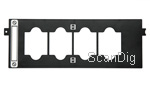
Due to its construction the slide holder can hold frames in all strengths. But it also shows big disadvantages. When removing the targets without wearing cotton gloves, one inevitably makes the scanning surface dirty and the slide holder can only be equipped inside the scanner, which can makes the work sometimes very uncomfortable.
If one decided for the extended mode, one has the choice between two preview options: either the slides are shown as individual pictures, or one sees a preview of the entire transparent scanning surface. Since the slides are at fixed positions, one can usually select without worrying the single view. The software knows where the slides are and also recognizes empty slots, so that no white, empty surfaces are shown. One can now make the desired adjustments either individually for each slide or also for several or all at the same time, and by activating checkboxes specify which of the indicated slides should be scanned. All adjustment possibilities described in the chapter scanning of non-transparent targets apply here, too.
The processing of film material with a flatbed scanner is always more laborious than with real film scanners. The small scanning surface for transparent targets makes this however particularly complex with the CanoScan. Since only four slides can be inserted at once, if one has to digitize larger quantities one is practically constantly busy with the changing the targets.
Scanning 35mm film strips
The 35mm filmstrip holder contained in the delivery of the CanoScan 8800F can take two film strips with each up to six pictures. Thus maximally 12 pictures per processing step can become scanned. Naturally the film holder can be equipped also with several shorter film strips or single negatives.


Then inserting becomes however complicated: the locking mechanisms of the film holder can be opened and closed for both film strips individually. In opened condition the plastic rack however offers no hold for the film, so that the strips are almost forced to shift again when closing it. Only completely at the end, where the hinges of the locking mechanism are, two small guiding pins are present which however offer hardly some hold for the film. Inserting individual pieces of film or curved filmstrips is thus a difficult affair.
The automatic dividing into individual pictures works also with film strips marvelously. Even several short strips are mostly correctly divided. Only with very dark pictures the software must obviously give up, because in this case the picture bar can no more be differentiated from the unexposed picture area. With normally exposed pictures one can usually confidently use the single view in the prescan. Empty spaces of the film holder are here too recognized as such, so that no white surfaces are shown as pictures.
Also special formats like the half format or a panorama format can be scanned. For that one only needs to manually adapt the scanning frame.
Scanning medium format films
The medium format film holder of the CanoScan 8800F can take a film strip with up to 22cm length. Accordingly four pictures in the format 4.5x6, three pictures in the format 6x6, two in the formats 6x7 (if very narrow picture bars, three pictures), 6x8 and 6x9 or one in the format 6x12 can be inserted at one time.


With the medium format film holder one faces the same problems as with the 35mm film strip holder. Flat film strips in one piece can be inserted problem-free, with individual pictures or curved films it becomes however difficult. With an opened holder there is except for the two small guiding pins no hold for the film, so that the targets slip when locking it.
If one adjusted the suitable picture format in the according pop-up menu of the TWAIN software, the automatic picture organization works also with normally exposed pictures of medium format films problem-free. Since the scanning frames can also be specified manually it's possible to scan special formats, e.g. the 6x17 cm panorama format - maximally up to 6x22 cm, limited by the length of the film holder.
The included software
The old toolbox of the CanoScan was replaced by MP Navigator EX, which came in version 1.0 with our test device. Who already worked with the toolbox, believes at the first start of the program that only the design of the user interface was changed by a more up-to-date makeup.
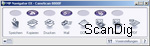
The program starts first in the OneClick mode and corresponds this way with its buttons and the fields to the scanner key settings of the toolbox. If one proceeds according to usual pattern and clicks here e.g. on save, the appropriate dialogue field opens as usual. Here too hardly something new - only the option for "application settings" didn't exist before. If one adjusts at "open with" that the "show and use" dialogue shall be used, then the big difference to the CanoScan toolbox reveals itself after the scan.
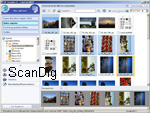
The MP Navigator EX honours its name and proves itself as complete picture organizing- and viewing program. One sees the contents of the current folder as miniature views. If one doubleclicks on a picture, then it opens in a separate window - showing file information such as name, creation date and picture size. By checkmark selected pictures can be sent to different applications using the buttons located at the left side of the window. This way it's e.g. possible to produce by push of a button a multipage PDF file from the just scanned documents. With assistance of the directory tree, one can navigate through all his storage media and of course the functions of the MP Navigator EX can be not only used for scans, but for all picture files.
One can open this program section also independently of the scanning procedure. Therefore one must click in the OneClick starting-screen on the small, inconspicuous button in the lower left corner in order to change into the navigation mode. If one selects here showing and using, the navigation window opens.
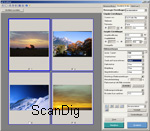
The TWAIN software ScanGear changed only little: some control elements received a new place, and the design was slightly revised. Instead of two, like before, the new TWAIN driver offers now three operating modes. One knows the simple and the extended mode from the old version. Newly added is the MultiScan mode.
In simple mode one can only adjust very little. One has the choice between different target types, e.g. photo, newspaper or positive/negative film; can select three different output options, e.g. print, (these determine only the resolution) and can switch on or off certain automatic corrections. Only in the extended mode one has full control over all functions. It offers the access to all available picture correction procedures, e.g. dust- and scratch reduction, picture sharpening, picture smoothing and makes free scaling of the scans possible. Professional adjustment possibilities such as gradation curves and hue-correction are available too.
The new MultiScan mode is particularly made for the scanning of several non-transparent targets which were placed at the same time on the scanning surface and saves them as individual files. This mode offers even fewer adjustment possibilities: one can select only type of target and desired output. There is no prescan and there are no picture optimization options. But everything works fully automatic in this mode. One must only place the targets on and then click on scan - that’s it!
Who puts less importance on comfort, but more on the picture quality, can use the (in the delivery included) SilverFast SE software. Without manual correction the software yields pictures, which are compared to the results of ScanGear somewhat dull and colorless, but which are however the definitely better basis for optimizing the scans. ScanGear makes at first impression to a beginner more beautiful and colorful pictures, but the tone-range is cut harder, so that one can't work out much more.
Unfortunately SilverFast doesn't cooperate with the FARE technology, so that the software-based correction has to be used here. This leads however inevitably to a loss of sharpness and details - and larger dirt particles and scratches are not being removed. If one scans with SilverFast, one must thus later invest time into the rework of the scans. Only then one receives better results than with ScanGear.
The provided software package contains further the OCR program Omnipage SE 4, a very functional text recognition software, which is also able to transfer the page layout very well into Word documents, as well as the document management program Presto! PageManager 7.15 by Newsoft, which one does however not need necessarily thanks to the MP Navigator EX.
The installation of ArcSoft PhotoStudio 5.5 is not a must, since with Adobe® Photoshop® Elements 5 an outstanding, renowned and in any case better picture processing program is included in the delivery. It's very praiseworthy that with exception of the Presto! PageManager all programs are supplied in versions for both, MacOS X and for Windows.
The Canon CanoScan 8800F is optionally available with the professional scanning software SilverFast Ai (not to be mixed up with the provided SilverFast SE). SilverFast Ai gets clearly more out of the scanner than manufacturer own scanning programs. Who already knows SilverFast from other scanners, gets along with the software immediately and can start right after the installation. You find more information to SilverFast and the different versions on our information page.
Picture quality
This chapter will show, if the CanoScan 8800F can keep the promises made in the technical data.
The device can fully convince with the scanning of non-transparent targets. The scans are very fastly performed and the density range is wide enough for regular exposures. The colors correspond thereby to the target usually very well. Also the resolution ability of the 8800F is more than sufficient for this range of application: normal exposures in the past years were almost exclusively made digitally and therefore anyway don't supply no more than 300 dpi resolution. Also with analogue exposures it makes rarely sense to scan with more than 600 dpi.
If one would however like to digitize film material, the maximum effective resolution can be a quite crucial factor. In order to zoom a 35mm slide without detail losses to an output size of 20x30 cm with a resolution of 300 dpi, it must be scanned with at least 2500 dpi.

With a resolution test using the USAF testchart the horizontal lines of the element 4.6 and the vertical lines of the element 5.2 can still be differentiated. The medium effective resolution is thus approx. 1600 dpi. Compared to the "old" CanoScan 9950F here is no increase present. Good film scanners deliver values up to 3900 dpi (Nikon Super CoolScan 5000), but cheaper models often don't achieve more, too.
Regarding the density range the CanoScan 8800F yields good results. Where some cheaper film scanners see only black or white, this scanner still shows amazingly much detail. For a flatbed scanner of this price segment a remarkable exception.
The FARE technology works pleasantly well for non-transparent targets and recognizes a majority of the dust particles and scratches existing on the target. That's particularly worth mentioning, because hardware-based correction procedures for non-transparent targets performed less than good so far. The hit rate is here approx. 90%. That applies also to the scanning of film material. Here the procedures of other manufacturers work however better and correct almost 100% of those disturbances. You can read more about this topic on our information page about the different dust- and scratch correction procedures.
The CanoScan 8800F is thus in the best way ready for non-transparent targets and also well suitable for occasional scanning of film material without high quality requirements.
A substantial picture quality increase can be reached by the use of the SilverFast Ai-version. With this version an IT-8 calibration target is included, so that one can measure and profile his own scanner individually. The IT-8 color calibration becomes apparent in more natural, true colors; one saves oneself from lots of picture processing after scanning, if the colors are right away correctly recognized and saved by the scanner.
One may naturally ask oneself, whether it is justified to spend the same amount of money for the scanning software as for the scanner. But it's definitely justified if one lays importance on a high picture quality. SilverFast Ai increases the picture quality not only by the IT-8 calibration but also by better picture processing algorithms and more professional adjustment possibilities.
Scanning speed
With the Canon CanoScan 8800F one can digitize non-transparent targets very fastly. The prescan takes only about 3 seconds and an A4-target using 300 dpi without dust and scratch correction is scanned in 8 seconds.
The is however different in the case of transparent targets. While the scanner needs acceptable 1:15 minutes for a 35mm slide using 2400 dpi without dust and scratch correction, the scan of a 35mm negative using 4800 dpi with FARE takes more than 8 minutes. The scanning times for the different formats and resolutions can be seen in the following table:
| Procedure |
without FARE |
with FARE |
| Prescan |
0:03 min |
0:03 min |
| 35mm positive scan using 2400 dpi |
1:15 min |
1:55 min |
| 35mm positive scan using 4800 dpi |
2:37 min |
4:36 min |
| 35mm negative scan using 2400 dpi |
2:35 min |
3:35 min |
| 35mm negative scan using 4800 dpi |
4:57 min |
8:09 min |
| MF 6x7 positive scan using 2400 dpi |
2:15 min |
4:05 min |
| MF 6x7 negative scan using 2400 dpi |
2:55 min |
5:00 min |
The times in the table were determined with our test device, which was attached through an USB 2.0 cable to a computer with a 3 GHz Pentium processor. The CanoScan 8800F is anything but a sprinter when it comes to film material. To digitize larger quantities is very time-consuming with it, in particular because of the long scanning times to which the frequent target change due to the too small transparency area has to be added.
Summary, result
As it was to be expected, the Canon CanoScan 8800F can't replace a high-quality film scanner. As flatbed scanner it is mainly meant to be used for the digitization of non-transparent targets. It masters this task outstandingly and doesn't give any base for critics. If one likes to now and then scan pictures directly from the film and has not all too high demands on quality, then the 8800F will deliver good services. The sufficient density range and the outstanding software package are big plus-points.
Who however has large quantities of film material to scan and has high requirements to the picture quality, won't be able to avoid buying a good film scanner. With CanoScan one won't become happy with such requirements - regarding everything else the 8800F is a quite recommendable device with a good price performance ratio.
Buying a film scanner
Please, feel free to visit our online shop - it's the only shop on the Internet which is fully specialized on film scanners and accessories! We can provide you with any film scanner at an extremely attractive price and we also can supply you with accessories such as film holders or optional adapters.
Back to the film scanner tests index
|