Software-test report FotoStation Pro 6.0
It is not easy to maintain the overview of large amounts of digital images. And it is even more difficult to administrate and process them efficiently. In this case, programs for the administration of images are applied as for example Adobe® Lightroom®, Apple Aperture FotoStation Pro of Fotoware that is tested now.
With this test we want to show what the software really can do and the best way it can be applied for the administration of large amounts of data. January 2008.
What can the software FotoStation Pro do?
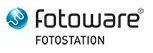
FotoStation Pro offers the user a large amount of functions for the administration of the digital images. The software offers all necessary functions for this like the sorting, indexing, automized processing, detailed search functions and much more. But more of this later.
Archiving

In order to keep the overview of large amounts of data, a clear system has to be applied for the archiving. With FotostationPro it is possible to create so-called archives. These are some virtual files that only exist within the software of FotoStation and that are linked with the real files.
By this way it is possible to create an archive that is independent from the structure of the directory. This makes sense if the image files are stored in a server to which it can be accessed from different work stations. Then, an own archive structure can be created in each working station without taking influence on the file structure in the server.
Determination of individual projects
Another function of administration is the possibility to assign certain images to so-called projects. These are XML-files in which it is determined which files belong to this project. Thus, the files of different projects can be resumed to one project without needing them to be actually together in one folder, for example: In the hard disk, there are some files in three different folders that have to be indexed. These files are resumed to one project named e.g. "ToDo" and, by this way, they can be processed successively without having them to copy from one place to the other.
Automation
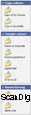
If there are the same processing steps to be applied on large amounts of data files, they can be accomplished automatically. Therefore, the so-called actions are created. In such an action, an arbitrary amount of steps can be determined that have to be applied on all selected data files. By this way, it is, for example, possible to minimize pictures automatically, to rename them and to save them again in a different file format. Thereby, the determination of these steps takes place by the selection from a function list. The actions can be assigned to previously defined or newly created groups.
Moreover, so-called jobs can be defined: This function enables to integrate data e.g. from a memory card comfortably in the existing archive and/or file structure. By defining a new job one has to determine first if the data should be copied into a certain folder, added to an archive (and therewith be copied in the folder assigned to this archive) or be sent to a previously determined action. Also the renaming of the data can be set here. Afterwards, the valid XMP-tags (more about this later) for the data files to be processed in this job can be arranged, thus e.g. determine the copyright-notation. If now new data are added to the system, e.g. over a memory card, one only has to assign them the respective job and they will be processed according to the configurations.
Process of metadata
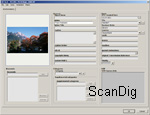
FotoStation Pro enables the user to process all XMP tags. XMP is a standard for metadata that has been determined by the firm Adobe® Systems and that recently replaced the until then valid IPTC-standard. These metadata can be read and, if necessary, processed by all other programs that can process XMP data. The most used tags in case of image files are title, photographer and description. But thhe XMP format can capture much more and also, it is possible to create own tags.
With FotoStation Pro it is possible to process these tags in a comfortable way and therewith create a simple indexing of the image files. By this way, the photo inventory can be browsed according to certain catchwords independently from the program.
Search functions
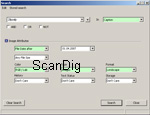
FotoStation Pro offers the user some very sophisticated search functions. Therefore, the so-called data mining is very helpful. With it, it is possible to search one's data after some character strings without having to start an extra search. This function is comparable with the spotlight-function known from MacOS X. One only needs to type in the searched character string into the input field and the programe searches all files for it. Thereby, it doesn't matter if the character string is located in the file name or in the metadata. If the searched domain exists somewhere in a document, the programe will find it.
Beside the data mining there is another very comprehensive search function in which it is also possible to work with the logical links AND, OR and NOT and search in dependence of image attributes as file size or colour mode.
RAW-data processing
FotoStation Pro can also process the RAW-data of a camera. The program can handle all common formats. But this software does not offer any possibilities for adjusting some image parametres as it is usual in the case of the RAW-converters. The data are computed with the values adjusted during the photography. But it cannot be expected that the software replaces a pure RAW-converter as for example CaptureOne, but the basic adjustments as white balance or the correction of the exposition would be desireable.
Image optimization

In order to optimize the images, Fotostation Pro provides a small but excellent selection of tools. Beside the standard tools like the clone tool and the pipette there is also the possibility to adjust the gradiation curves, the tonal values as also the colour shade/ colour saturation tool. The SmartClean-function is specially outstanding: it is a very functional instrument to reduce the image noise.
There are pre-adjustments for different intensities, either for the pictures of the digital cameras as also for the scanned pictures and several parametres can be adjusted as the intensity of the noise reduction for the luminance noise and the colour noise independently from each other. But this function has to be handled carefully, as the fine structures with a weak contrast are blurred by this appliance. But in case of details with stronger contrasts, the SmartClean-function works pleasantly well.
Print functions
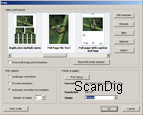
In order to bring your pictures on paper, FotoStation Pro offers some comprehensive functions for printing. Here, it is possible to work with original materials that cover a wide range of appliances. There are, for example, some finished templates for the multiple print-out of one picture in different sizes on one sheet, for the printing of several different pictures including XMP data or for index prints with for example 36 pictures on one sheet and much more. Those who do not consider this selection to be enough can also issue some own templates. But this can only be laboriously accomplished by a text file that is described with different numerical values to determine what is positioned in which size.
Colour management

FotoStation Pro supports the full integration of the colour management. The existing ICC-profiles are already considered during the preview. Therewith, the software can be fully integrated in the existing ICC-workflow.
Online functions
The software also provides some practical functions for the sending and also the publication of the image material. By this way it is possible to create some photo-websites over a large selection of templates that can be configurated with the suppport of some extensive options and, over the actions, it is possible to initiate a FTP or HTTP upload. Furtherore, FotoStation offers a function for the simplified sending of images by e-mail that makes from the selected image files some small JPGs ready to send which size is adjustable.
The user interface of FotoStation Pro
The user interface of FotoStation Pro 6.0 can be completely adapted according to one's needs. This is why here, only the basic structure of the program and the pre-adjusted order of the control elements are described.
The first possibility for personalising the user interface is already given during the installation of the program in the Windows-version. Here, one can choose which skin will be used for the representation of the image - here, a lot of possibilities for selection are offered from the classic interface in the usual Windows-look to the modern black outfit as it is known for example from Apple Apperture up to some sophisticated colourings as green and purple. The Mac-version does not offer this feature but only the standard MacOS-design.
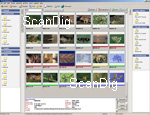
All control elements of the software can be faded in and out and adjusted in their size according to one's preferences. The archives and actions can be subdivided into groups and therewith sorted as per one's needs.
The interface is structured as follows: the preview area in the centre takes the most space of the surface. Here, the thumbnails and/or a listing of the images is shown that are located at the chosen place at the left side panel. The view in the preview-area can be variated: or a combination of both. A very practical thing of the list view is that by touching the file with the cursor of the mouse, a relatively large preview of the picture is displayed. At the upper edge of this area there is the input field for the data mining function, a tool for the data selection, a list with the display options, the adjustment of the classification order as also adjustment for the size of the thumbnail.
The sorting of the pictures can take place according to any criteria. Beside the common criteria as file size, name or date of modification, it is also possible to sort them for example as per the size of the picture, resolution and all the meta tags. Very practical.
There is the panel at the left side that, depending on the selected tab, either shows a directory tree, the existing archives, projects or jobs. The contence of the chosen place is shown in the big preview area. At the right of the preview area, the panel with the created actions is positioned. These are listed sorted into groups, whereby either each of the groups as also the archive groups in the left panel can be folded and unfolded, so that only the contence of the currently used group (s) is displayed.
There is an information area underneath the preview area that either displays the image description according to the XMP-data, file information as for example file size and resolution, the EXIF-data or the course of the processing stages of the selected picture. At the very top, right underneath the menu there is an adaptable tool bar in which it is possible to safe the oftenly used functions for the quick activation. As standard, the buttons are placed for the searching, job-entry, metadata-processing, image cutting, image processing, slide show, printing and web export.
Application examples
With FotoStation Pro it is possile to work in very different ways - it can be integrated very well into different workflows. Herein, we want to demonstrate the possibilities offered by this software on the basis of two examples.
Searching images with a certain motif
If one wants to search his image inventory in a very comfortable way after a certain motive, a thoroughly accomplished indexing over the XMP-tags is required. In this example, we want to search for images showing a tailor during his work. As a tailor produces clothings according to a certain fashion, we do not want any images older than 5 years.

Thus, we type in "tailor" in the Data Mining text field. Then the program shows all images in which the word "tailor" is found. Thus, beside those images of tailors also hundred ones of the photographer Klaus Tailor, Peter Tailor and Susi Taylor, as also those images from the photo series about the superstar Ringo Taylor. This doesn't help.
Thus, we apply the search function. We also introduce here the word "tailor" as a search word. In order to exclude that those images of the photographer named tailor are listed, we select as place of search the XMP-tag description so that it is searched according to the character string. Thus, if "Taylor" is inly written in the photographer-tag, it will not be considered. In order to avoid that those images of the superstar Ringo Taylor are listed, we activate the field NOT and type into the following field "Ringo". now we only have to make sure that no images oldes than 5 years are shown. Therefore we select under the image attribute Creation date after the date "01.01.2003". By clicking on search, we will only get some current images of taylors.
Automatic integration of new images into the archive system and creation of JPGs and RAW files with a corrected tonal value
The second image should demonstrate the possibilities of the autoation functions integrated in FotoStation Pro. Thereby we assume that we currently are a photographer in a shooting in our own studio with a model named Tina.
The new photographies should be integrated in our existing archive system. In order to be able to transfer online quickly some shots to our customer, we do need, apart from the finished n RAW-files, also some small JPG-files that have been already treaten with a basic correction of the tonal values. Therefore, we first create an action that first accomplishes an automatic correction of the tonal value in the images and then creates therefrom some small JPGs of 600x400 pixels. First, we have to determine the name of this action and its group assignation, as also the icon. We call this action "small JPGs" and assign them to the group "standard".
Now, the required steps have to be determined. Therefore we click on add and select as a first step adapt image size. In the now appearing options for this step we choose pixel width and give a value of 600. As resolution we choose 96ppi so that the representation on the screen of our customer will have the right size without fail.
The next step that we determine after clicking on add is the auto correction of the tonal value. Here, one can only adjust the values with which the black and the white point should be cut. We leave here the pre-adjusted value of 0,50. Last but not least we have only to define how and where the modified image should be saved. Thus there is to select a further step and choose save file. As we still need the original files, we choose save as a new image in the specified folder and select the folder "Tina JPG" as saving place in our hard disk that we either created previously or create now during the folder selection. We choose JPG as file format and adjust a medium compression in the format options so that the files get small.
Our action is now finished and after a click on OK appears in the action group standard. In order to handle all the images of this order as a related order within the FotoStation software, we now create a new job. Therefore we choose the job-tab and click on create new job. First the job has to get a name - we call it "Tina". Here, it is also possible to type in a job description so that later on one knows what kind of job it is. After clicking on "continue", the target of the job has to be selected. Here, we adjust send the files to the action and select then our recently created "small JPGs"-action. As we of course need the original files later, we also activate here the securing in another folder and choose as a storage place in our hard disk the folder "Tina RAW". In the next step we can process the XMP-tags that should be applied on all files processed with this job. Here, it is possible to type in the description for example "Tina" - what else? - and straight determine the name of the photographer. This is it, now one only needs to on the finish-button and our newly created job appears in the job list.
If now the memory card with the recently made photos is put into the card reader, one clicks on collect in the upper program area and selects the job "Tina". As resource we choose our memory card. Now, one would have the possibility to modify the adjustments made during the creation of the job. But we leave everything the way it is and by clicking on finish, all original files are saved in the card in the folder "Tina RAW" and the small JPG-versions of them with a corrected tonal value are saved in our folder "Tina JPG" in our hard disk.
Strengths and weaknesses of FotoStation Pro
FotoStation Pro is a very comprehensive software that almost provides everything needed for the administration of large image inventories. The archive system enables the arrangement of individual working stations with a common access to the image inventory. The complete XMP-integration is an exemplaty solution and makes the editing of the metadates very easy. To process large amounts of images at one go is possible to realize in a simple and comfortable way with the offered automation functions.
It is not a matter of course that there are even some comprehensive functions available for the printing and publication and/or for the sending of images via internet and rounds the package in a perfect way. The handling of the program takes place very intuitively and only seldom questions arise that certainly can be rapidly answerded by the excellent help system. The far-reaching possibilities for personalizing the user interface enable the adaptation of very individual needs.
Only the missing functions in the RAW-data-conversion avoid that we can talk about a complete package for photographers and image agencies. It stands out negatively that here, there are no options of adjustments offered, but considering the functionality, this is bearable.
Who needs FotoStation Pro?
FotoStation Pro is mainly focused on those people who have to handle some large amounts of images within a professional frame. Thus, the application fields of the software are mainly image agencies, editions and photo studios. A program like FotoStation Pro enables them an effective administration of their images.
But FotoStation Pro can be also a great help for committed hobby photographers. Because within the field of the digital photography, very soon, some big image archives are created in which one can easily lose the overview. Without any special software, a chaotic mix-up of photographies occurs. Those who have their hard disk full of images and once had to search a certain one know what I am talking about.
Conclusion
FotoStation Pro is a very comprehensive software. It is the optimal tool for agencies and photographers that almost does not leave anything to be desired. But also private people with thousands of digital photographies in the hard disk will enjoy this image processing program. Only the missing possibilities of adjustment during the RAW-File-conversion can be criticized.
But this large range of functions has to be paid: The programe almost costs 600 Euro. But considering that it is a professional software that almost covers all needs of the image agencies and photo studios, it is a fair price.
Back to the index software tests
|